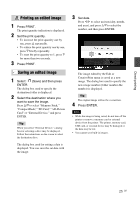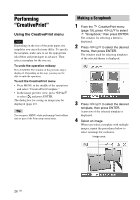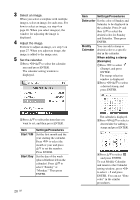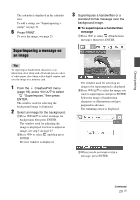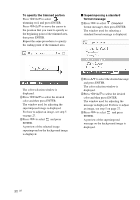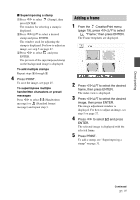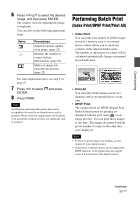Sony DPP-FP95 Operating Instructions - Page 29
Superimposing a message on an image, To superimpose a handwritten, message
 |
UPC - 027242735002
View all Sony DPP-FP95 manuals
Add to My Manuals
Save this manual to your list of manuals |
Page 29 highlights
Direct printing The calendar is displayed in the calendar area. To add a stamp, see "Superimposing a stamp" on page 31. 6 Press PRINT. To save the image, see page 25. 3 Superimpose a handwritten or a standard format message over the background image. x To superimpose a handwritten message 1Press g/G to select (Handwritten message), then press ENTER. Superimposing a message on an image Tip To superimpose handwritten characters or an illustration, draw them with a black ink pen on a sheet of white paper, shoot them with a digital camera, and save the image on a memory card. 1 From the CreativePrint menu (page 19), press g/G/f/F to select "Superimpose," then press ENTER. The window used for selecting the background image is displayed. 2 Select an image for the background. 1Press g/G/f/F to select an image for background, then press ENTER. The window used for adjusting the image is displayed. For how to adjust an image, see step 5 on page 27. 2Press g/G to select and then press ENTER. Preview window is displayed. The window used for selecting an image to be superimposed is displayed. 2Press g/G/f/F to select the image you want to superimpose and press ENTER. Select the image of handwritten characters or illustrations you have prepared in advance. The trimming cursor is displayed. 3When you do not want to trim a message, press ENTER. Continued 29 GB