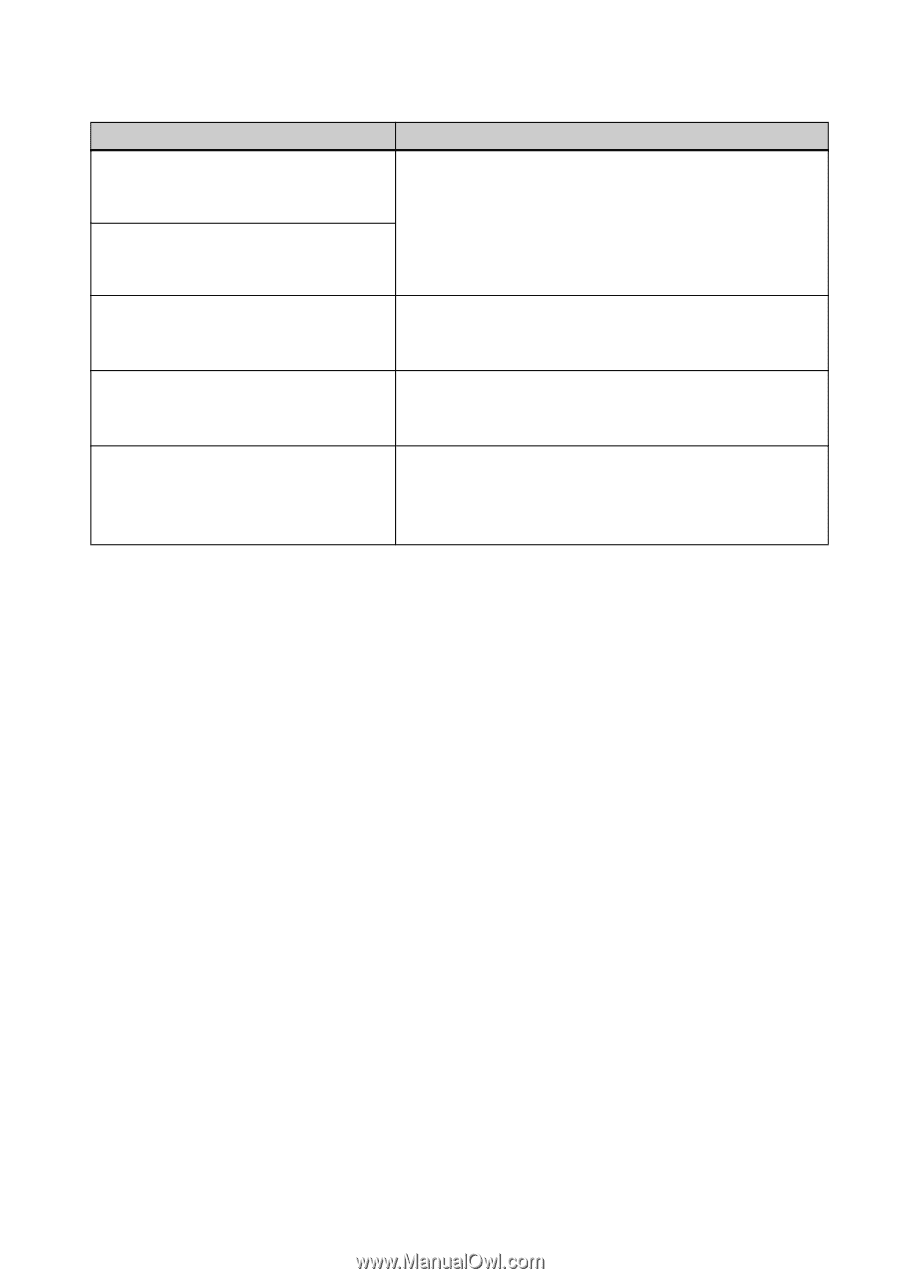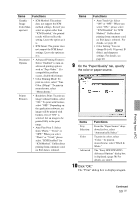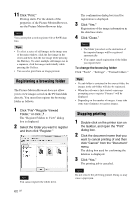Sony DPP-FP95 Operating Instructions - Page 64
Print paper, Error messages, Meaning/Solutions
 |
UPC - 027242735002
View all Sony DPP-FP95 manuals
Add to My Manuals
Save this manual to your list of manuals |
Page 64 highlights
Print paper Error messages No paper tray. Insert paper tray containing P size printer paper and press [PRINT]. No print paper. Set the print paper for the P Size and press [PRINT]. Cleaning sheet is not placed. Set the cleaning sheet and press [PRINT]. Wrong print paper. Set the print paper for the P Size and press [PRINT]. Paper jam. Remove Print Paper. Meaning/Solutions c There is no print paper in the printer. - The paper tray is not set in the printer. - The print paper is not set in the paper tray. - The print paper has run out. In any case, set the print paper in the tray and set the paper tray into the printer. (.page 10) c There is no cleaning sheet in the paper tray. Insert the cleaning sheet into the paper tray and set the paper tray into the printer. c The print paper and ink ribbon do not match. Check the ink ribbon size actually loaded in the printer and set the print paper for the identical size. (.page 9, 10) c Paper has jammed. See "If paper jams" (.page 77) and remove any jammed paper from the printer. If the jammed paper cannot be removed, contact the Sony service facilities. 64 GB