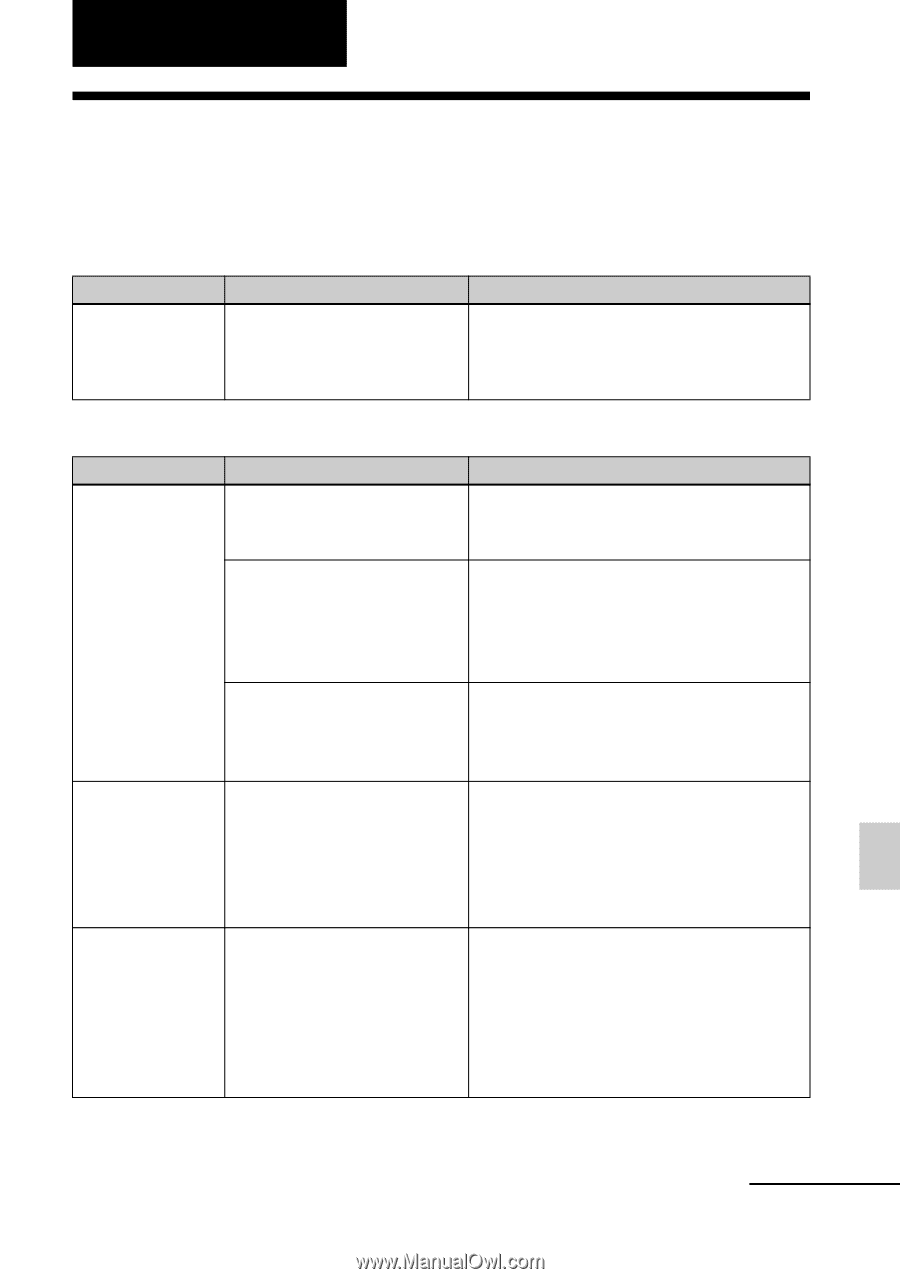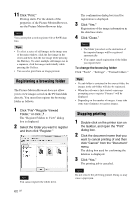Sony DPP-FP95 Operating Instructions - Page 65
Troubleshooting, If trouble occurs, Power, Displaying images
 |
UPC - 027242735002
View all Sony DPP-FP95 manuals
Add to My Manuals
Save this manual to your list of manuals |
Page 65 highlights
Troubleshooting If trouble occurs If you run into any problems using the printer, use the following guidance to solve the problem. If the problem persists, consult your Sony dealer. Power Symptom The 1 (on/ standby) button cannot be turned on. Check • Is the AC power cord properly connected? Cause/Solutions c Connect the AC power cord to an AC outlet securely. (.page 12) Displaying images Symptom Check Cause/Solutions The LCD screen displays no images. • Is the memory card or an external device properly inserted? c Insert a memory card or an external device properly. (.page 15, 46) • Does the memory card or an external device contain images recorded with a digital camera or other device? c Insert a memory card or an external device that contains the recorded images. c Check the file formats that can be printed with the printer. (.page 83) • Is the file format compatible with the DCF? c If an image is not compatible with the DCF, it may not be printed with the printer even if it is displayed on the PC monitor. No images appear either on the LCD screen or on the TV monitor. • Is the TV input selector set to the printer? c Even if the TV input selector is set to the printer, no images will be displayed when an HDMI cable is connected. c Switch the TV input selector to the printer. Or disconnect the HDMI cable and switch the display to the LCD screen. Some images in the index view are not displayed or not printed even if they are displayed. • Are thumbnail images displayed in the index view? c If the image is displayed but cannot be printed, the file used for printing is damaged. c If an image is not compatible with DCF (Design rule for Camera File system), it may not be printed with the printer even if it is displayed on the PC monitor. Troubleshooting Continued 65 GB