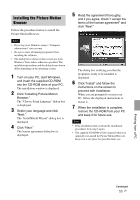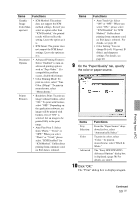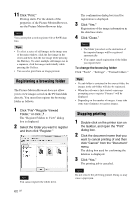Sony DPP-FP95 Operating Instructions - Page 58
Items, Functions, Click Advanced.
 |
UPC - 027242735002
View all Sony DPP-FP95 manuals
Add to My Manuals
Save this manual to your list of manuals |
Page 58 highlights
Items Print Options Functions • Zoom the image until the print area is full*: When checked, an image will be printed over the entire printing area of the paper. An edge of the photo may be cut. When unchecked, an image will be printed without cutting off any portions. *When you make a Borderless Print, make sure to check this option. • Print date taken: When checked, an image is printed with the date of shooting if the image is a file recorded in the DCF (Design rule for Camera File system) format. 6 To set the paper orientation or other print options, click "Properties." The "Properties" dialog box of the selected printer is displayed. The printer driver of this printer utilizes the Universal Printer Driver, a Microsoft common printer driver. In the dialog boxes, there are some items that are not used within this printer. 7 In the "Layout" tab, specify the paper orientation or other options. Items Functions Orientation Page Order Pages Per Sheet Advanced Select the orientation of an image when printed: • Portrait • Landscape Select the order of the pages when printed: • Front to Back • Back to Front Specify the number of copies per sheet to be printed. Select "1." Specifies the paper size or other options. 8 Click "Advanced." The "Sony DPP-FP85/FP95 Advanced Options" dialog box is displayed. Items Paper/ Output Functions • Paper Size: From the dropdown list box, select the paper size you actually use for printing: P size (post card size)/L size Note: L size print paper is not sold in some regions. • Copy Count: Specify the number of copies to be printed. 58 GB