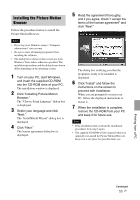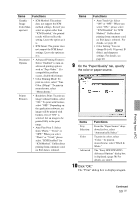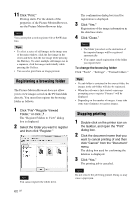Sony DPP-FP95 Operating Instructions - Page 59
Printing from a PC, On the Paper/Quality tab, specify, the color or paper source., Click OK. - photo printer white
 |
UPC - 027242735002
View all Sony DPP-FP95 manuals
Add to My Manuals
Save this manual to your list of manuals |
Page 59 highlights
Items Functions Graphic Image Color Management • ICM Method: The printer does not support the ICM method settings. Even if you select an option other than "ICM Disabled," the printed results will not reflect the setting. Leave the option as it is. • ICM Intent: The printer does not support the ICM Intent settings. Leave the option as it is. Document Options • Advanced Printing Features: Select "Enabled" to turn on advanced printing options such as "Page Order." If a compatibility problem occurs, disable this feature. • Color Printing Mode: To print in colors, select "True Color (24bpp)." To print in monochrome, select "Monochrome." Printer Features • Borderless Print: To print an image without borders, select "ON." To print with borders, select "OFF." Depending on the application software, an image will be printed with borders even if "ON" is selected. Set an image to be printed fully in the print range. • Auto Fine Print 5: Select from "Photo," "Vivid," or "OFF." When you select "Photo" or "Vivid," please select "ICM Disabled" for "ICM Method." Unlike direct printing from a memory card, no Exif data is referred. Items Functions • Auto Touch-Up: Select "ON" or "OFF." When you select "ON," please select "ICM Disabled" for "ICM Method." Unlike direct printing from a memory card, no Exif data is referred. For details, see page 20. • Color Setting: You can change R (red), G (green), B (blue), and sharpness settings. For details, see page 40. 9 On the "Paper/Quality" tab, specify the color or paper source. Items Functions Tray Selection Color Advanced From the "Paper Source" dropdown list box, select "Automatically Select." To print in colors, select "Color." To print in monochrome, select "Black & White." The "Sony DPP-FP85/FP95 Advanced Options" dialog box is displayed. (page 58) For details, see step 8. 10 Click "OK." The "Print" dialog box is displayed again. Printing from a PC Continued 59 GB