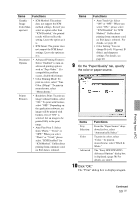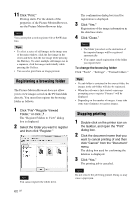Sony DPP-FP95 Operating Instructions - Page 61
Printing from a commercially- available software application, Printing from a PC
 |
UPC - 027242735002
View all Sony DPP-FP95 manuals
Add to My Manuals
Save this manual to your list of manuals |
Page 61 highlights
Printing from a commerciallyavailable software application You can use a commercially-available software application to print an image from the DPPFP85/FP95. Select "DPP-FP85" or "DPPFP95" as a printer in the print dialog box, and select the print paper size in the page setup dialog box. For details of print settings, see page 58. On the "Borderless Print" setting in "Printer Features" When using an application other than the Picture Motion Browser, an image might be printed with borders even if you select "ON" for "Borderless Print" in "Printer Features" of the "Sony DPP-FP85/FP95 Advanced Options" dialog box. When you select the borderless print option, the printing range information for borderless printing will be supplied to the application. Some applications, however, may arrange and print the image with borders within the specified range. If this occurs, do the following to print an image without borders: • When you can set the print range with an application, set an image to be printed fully within the available print range. For example, select "Full page photo print" or a similar option. Orientation setting Depending on the software application you use, orientation may not change even if you change portrait or landscape setting. With the Borders/Borderless setting of the printer driver When the software application you use has Borders/Borderless setting, we suggest you select "ON" for "Borderless Print" in "Printer Features" of the "Sony DPP-FP85/FP95 Advanced Options" dialog box as the printer driver setting. Print quantity setting Depending on the software application you are using, the print quantity setting of the application may have priority over the setting specified in the printer driver dialog box. 61 GB Printing from a PC