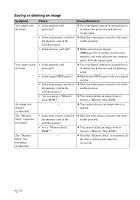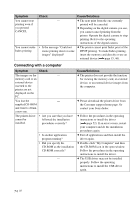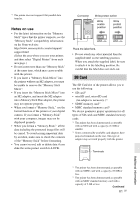Sony DPP-FP95 Operating Instructions - Page 77
If paper jams
 |
UPC - 027242735002
View all Sony DPP-FP95 manuals
Add to My Manuals
Save this manual to your list of manuals |
Page 77 highlights
If paper jams 1 Turn off the power of the printer and then turn it on again. Please wait for the print paper to be ejected automatically. 1 (on/standby) Print paper 2 Remove the ejected print paper from the printer. 3 Remove the paper tray and ink ribbon from the printer and check to ensure if there is no jammed print paper inside. Check to see if there is jammed paper. If any, remove it. Note If you cannot remove the jammed paper, contact your Sony dealer. 77 GB Troubleshooting

77
GB
Troubleshooting
If paper jams
1
Turn off the power of the printer and
then turn it on again.
Please wait for the print paper to be
ejected automatically.
1
(on/standby)
2
Remove the ejected print paper
from the printer.
3
Remove the paper tray and ink
ribbon from the printer and check to
ensure if there is no jammed print
paper inside.
Note
If you cannot remove the jammed paper, contact your
Sony dealer.
Print paper
Check to see
if there is
jammed
paper. If any,
remove it.