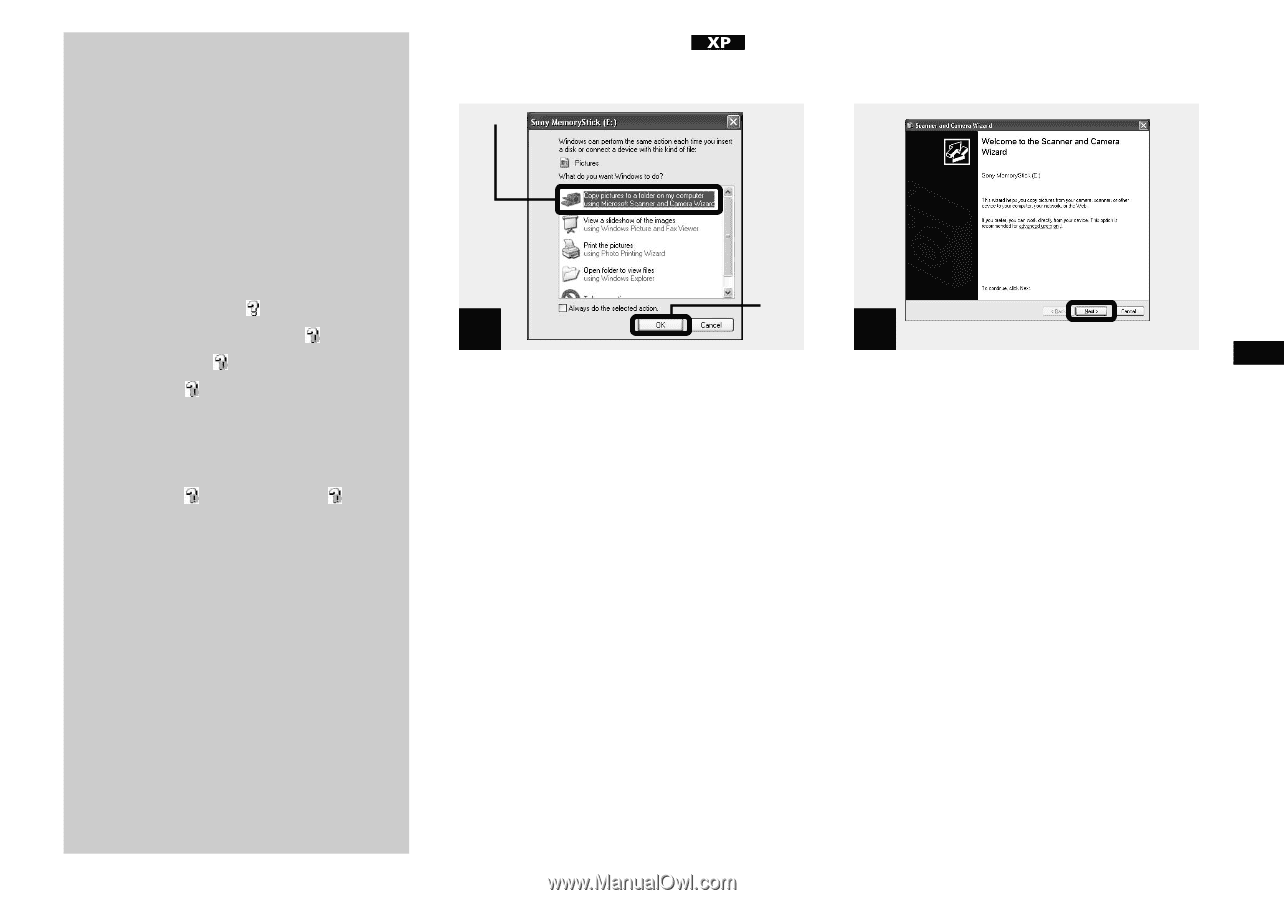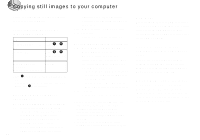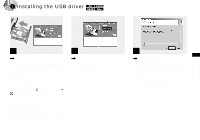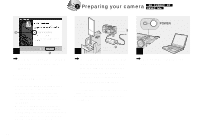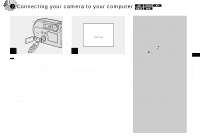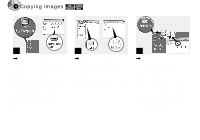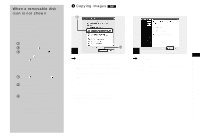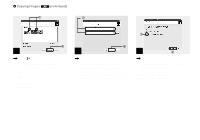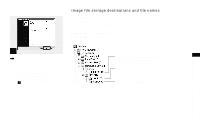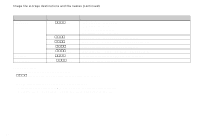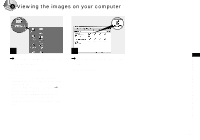Sony DSCP51 Operating Instructions - Page 49
When a removable disk icon is not shown, Copying images, When a removable disk, icon is not shown
 |
UPC - 027242606500
View all Sony DSCP51 manuals
Add to My Manuals
Save this manual to your list of manuals |
Page 49 highlights
Copying still images to your computer When a removable disk icon is not shown 1 Right-click [My Computer], then click [Property]. The "System Property" window appears. 2 Confirm if other devices are already installed. 1 Click [Device Manager]. 2 Double-click [ Other Devices]. 3 Confirm if there is a " Sony DSC" or " Sony Handycam" with a mark. 3 If you find either of the devices above, follow the steps below to delete them. 1 Click [ Sony DSC] or " Sony Handycam." 2 Click [Delete]. The "Device deletion confirmation" window appears. 3 Click [OK]. The device is deleted. Try the USB driver installation again using the supplied CD-ROM (page 45). 4 Copying images 1 2 1 , Click [Copy pictures to a folder on my computer using Microsoft Scanner and Camera Wizard] window, then click [OK]. The "Scanner and Camera Wizard" window appears. • When following the steps on page 47, the copy wizard appears on the desktop of your computer. 2 Click here , Click [Next]. The images stored in the "Memory Stick" are displayed. 49