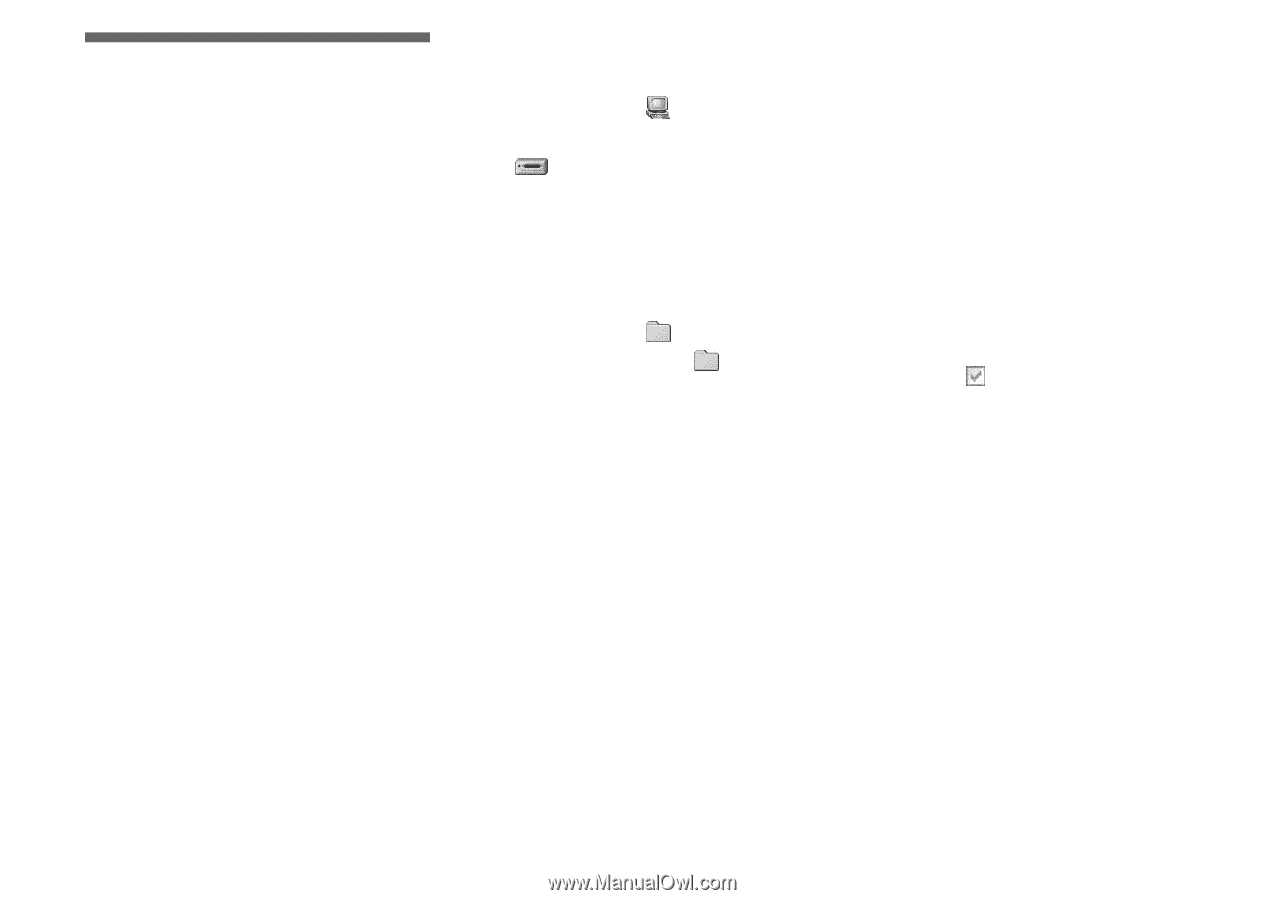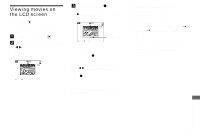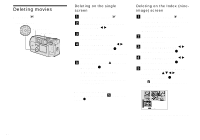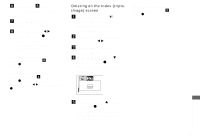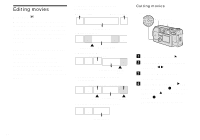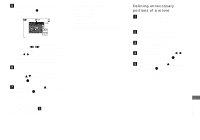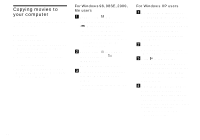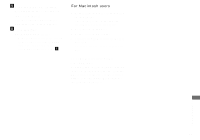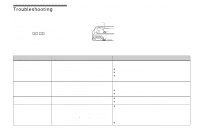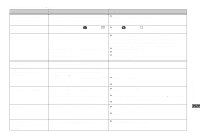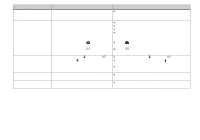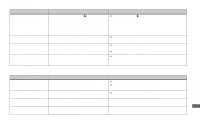Sony DSCP51 Operating Instructions - Page 80
Copying movies to your computer, For Windows 98, 98SE
 |
UPC - 027242606500
View all Sony DSCP51 manuals
Add to My Manuals
Save this manual to your list of manuals |
Page 80 highlights
Copying movies to your computer Follow the steps below to copy movies you shot to your computer. Before starting 1 Install the USB driver. 2 Insert the "Memory Stick" on which the movies are stored, into your camera. Then, turn on the camera. 3 Connect the camera to your computer. • For details, see page 44. • Step 1 is unnecessary when your OS is Windows XP, Mac OS 9.1, Mac OS 9.2, or Mac OS X(v10.0/v10.1). For Windows 98, 98SE, 2000, Me users a Double-click (My Computer), then double-click (Removable Disk). The contents of the "Memory Stick" inserted into your camera appear. • This section describes an example of copying movies into the "My Documents" folder. b Double-click (MSSONY), then double-click (MOML0001). The "MOML0001" folder opens. c Drag and drop the movie files into the "My Documents" folder. The movie files are copied to the "My Documents" folder. For Windows XP users a On the Copy Wizard screen, click [Copy images to a folder on the computer. Use the Microsoft Scanner and Camera Wizard], then click [OK]. The "Scanner and Camera Wizard" window appears. b Click [Next]. All of the movies recorded in the "Memory Stick" appears on the screen. c Click to remove the checkmark from any movies you do not want to copy to the computer, then click [Next]. The "Picture Name and Destination" window appears. d Specify the movie file names to be copied and the copy destination, then click [Next]. The copying of your movies starts. When the task is completed, the "Other Options" window appears. • Copy movies into the "My Documents" folder. 80