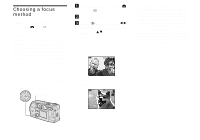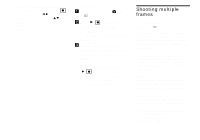Sony DSCP51 Operating Instructions - Page 63
IMAGE SIZE using
 |
UPC - 027242606500
View all Sony DSCP51 manuals
Add to My Manuals
Save this manual to your list of manuals |
Page 63 highlights
Before using Clip Motion In [MOVING IMAGE] in SET UP, select [CLIP MOTION] (pages 55, 97). Control button MENU button Mode dial Shutter button a Set the mode dial to . b Press the MENU button. The menu appears. c Select (IMAGE SIZE) using b/B, and select the desired mode using v/V. d Shoot one frame. CLIP 120 2/10 MAKING "CLIP MOTION" e Shoot the next frame. Press the shutter once to shoot the next frame, then repeat this operation until you have shot the desired number of frames. f Press the center z. All of the frames will be saved in the "Memory Stick." • If you do not complete Step 6, the image will not be saved in the "Memory Stick." Up to that point, the image is saved temporarily in the camera. • In Clip Motion mode, the date and time will not be recorded. • When you view Clip Motion images using the Index screen, the images may appear different from the actual image recorded. • GIF files made on other cameras may not display correctly on this camera. To delete shot images in the midst of shooting 1 In Steps 4 or 5 on the previous page, press b (7) Shot images will be played back in order, playback stops when the last image is reached. 2 Press the MENU button, select either [DELETE LAST], or [DELETE ALL], and press the center z. 3 Select [OK], then press the center z. If you chose [DELETE LAST] in Step 2, repeat Steps 1 to 3 to delete the images in order, from the latest one shot. Advanced still image shooting 63