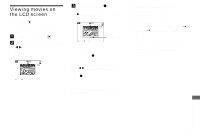Sony DSCP51 Operating Instructions - Page 70
For Index (triple-image) screen, your images
 |
UPC - 027242606500
View all Sony DSCP51 manuals
Add to My Manuals
Save this manual to your list of manuals |
Page 70 highlights
f To protect other images, repeat Step 5. g Press the MENU button. The menu appears. h Select [OK] using the B, then press the center z. The selected image is protected. To end the protection operation Select [CANCEL] in Step 4 or select [EXIT] in Step 8, then press the center z. To cancel the protection In Step 5, using the control button, select an image for which you want to cancel protection, and press the center z. Repeat this operation for all of the images for which you want to cancel protection. Then, press the MENU button, select [OK], and press the center z. To protect all of your images In Step 4 select [ALL], and press the center z. Then select [ON], and press the center z. To remove protection from all of your images In Step 4 select [ALL], and press the center z. Then select [OFF], and press the center z. For Index (triple-image) screen a Set the mode dial to , press the W zoom button twice, the Index (triple-image) screen appears. b Move the image you want to protect to the center using b/ B. c Press the MENU button. The menu appears. d Select [PROTECT] using v/V, and press the center z. The center image is protected, and a - (Protect) mark will be attached to that image. PRINT PROTECT DELETE 100-0005 2002 7 4 10:30PM • OK e To protect other images, move the image you want to protect to the center using b/B, and repeat Step 4. 70