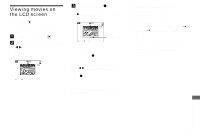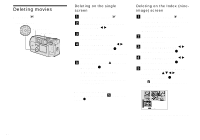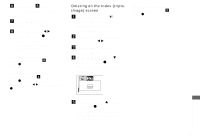Sony DSCP51 Operating Instructions - Page 72
Choosing images to print, For single images, For index (nine-image) screen, Select [PRINT] using
 |
UPC - 027242606500
View all Sony DSCP51 manuals
Add to My Manuals
Save this manual to your list of manuals |
Page 72 highlights
Choosing images to print - PRINT Mode dial: You can designate certain images to be printed. This is convenient when you want to have images printed in shops that follow DPOF (Digital Print Order Format) specifications. • Print marks cannot be attached to movies (MPEG MOVIE) or images recorded using Clip Motion. • In E-MAIL mode, the Print mark will be attached to the normal size image that was recorded at the same time. • You can attach a print mark to images shot using Multi Burst mode; all the images will be printed on one sheet divided into 16 panels. For single images a Set the mode dial to . b Display the image you want to print using b/B. c Press the MENU button. The menu appears. d Select [PRINT] using b/B, then press the center z. A (Print) mark appears on this image. 2048 11/18 DELETE PROTECT PRINT OK SLIDE To delete the Print mark In Step 4, press the center z again. The (Print) mark disappears. For index (nine-image) screen a Set the mode dial to and press the W zoom button once to switch to the Index (nineimage) screen. b Press the MENU button. The menu appears. c Select [PRINT] using b/B, then press the center z. d Select [SELECT] using b/B, then press the center z. The frame of the selected image changes to green. • You cannot select [ALL]. e Select the images you want to print using the control button, then press the center z. A (Print) mark appears on the image. 72 • SET MENU TO NEXT