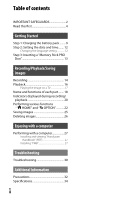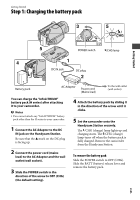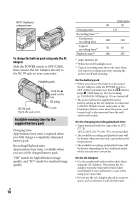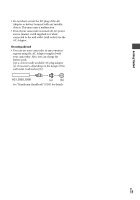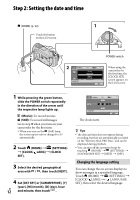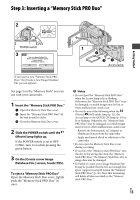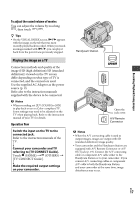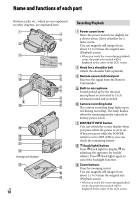Sony HDR CX12 Operating Guide - Page 13
Step 3: Inserting a “Memory Stick PRO Duo
 |
UPC - 027242732438
View all Sony HDR CX12 manuals
Add to My Manuals
Save this manual to your list of manuals |
Page 13 highlights
Step 3: Inserting a "Memory Stick PRO Duo" Getting Started POWER switch Access lamp If you insert a new "Memory Stick PRO Duo," the [Create a new Image Database File.] screen appears. See page 5 on the "Memory Stick" you can use with your camcorder. 1 Insert the "Memory Stick PRO Duo." Open the Memory Stick Duo cover. Insert the "Memory Stick PRO Duo" all the way in until it clicks. Close the Memory Stick Duo cover. 2 Slide the POWER switch until the (Movie) lamp lights up. If the POWER switch is set to OFF (CHG), turn it on while pressing the green button. 3 On the [Create a new Image Database File.] screen, touch [YES]. To eject a "Memory Stick PRO Duo" Open the Memory Stick Duo cover, lightly push the "Memory Stick PRO Duo" in once. Notes Do not Eject the "Memory Stick PRO Duo" when the Access lamp is lit or flashing. Otherwise, the "Memory Stick PRO Duo" may be damaged, recorded images may be lost or other malfunctions could occur. Do not do any of the following when the (Movie)/ (Still) mode lamp (p. 12), the Access lamp or the QUICK ON lamp (p. 19) is lit or flashing. Otherwise, the "Memory Stick PRO Duo" may be damaged, recorded images may be lost or other malfunctions could occur. Remove the battery pack, AC Adaptor or Handycam Station from the camcorder Apply mechanical shock or vibration to the camcorder Do not open the Memory Stick Duo cover during recording. If you force the "Memory Stick PRO Duo" into the slot in the wrong direction, the "Memory Stick PRO Duo," the Memory Stick Duo slot, or image data may be damaged. If [Failed to create a new Image Database File. It may be possible that there is not enough free space.] appears in step 3, format the "Memory Stick PRO Duo" (p. 26). Note that formatting will delete all data recorded on the "Memory Stick PRO Duo." US 13