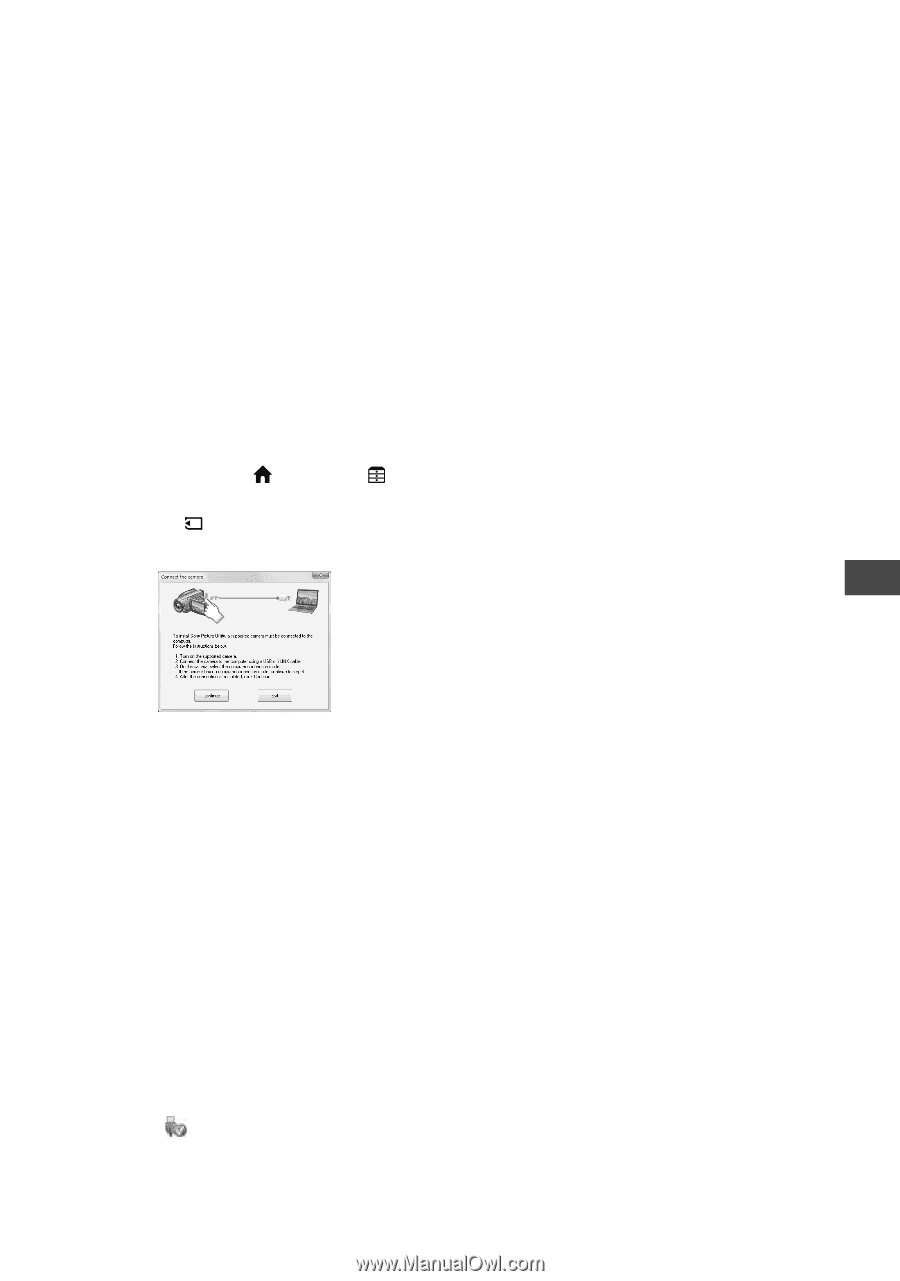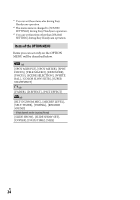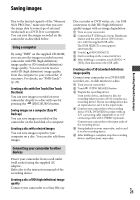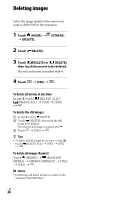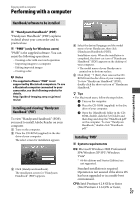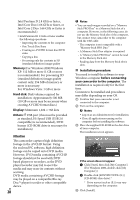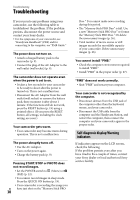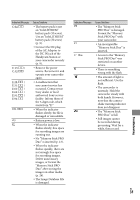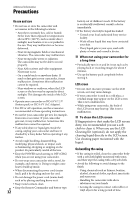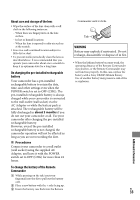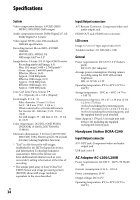Sony HDR CX12 Operating Guide - Page 29
To disconnect the USB cable, Operating PMB, Enjoying with a computer
 |
UPC - 027242732438
View all Sony HDR CX12 manuals
Add to My Manuals
Save this manual to your list of manuals |
Page 29 highlights
Select the language for the application to be installed, then click [Next]. As the screen to confirm the connection appears, connect your camcorder to the computer following the steps below. Connect the AC Adaptor to the Handycam Station and a wall outlet (wall socket). Set your camcorder onto the Handycam Station, then turn on your camcorder. Connect the (USB) jack of the Handycam Station (p. 18) to the computer using the supplied USB cable. The [USB SELECT] screen appears on your camcorder automatically. If the [USB SELECT] screen does not appear, touch (HOME) (OTHERS) [USB CONNECT]. Touch [ USB CONNECT] on the [USB SELECT] screen of your camcorder. camcorder. Disconnect the USB cable. Operating "PMB" To start "PMB," click [Start] [All Programs] [Sony Picture Utility] [PMB - Picture Motion Browser]. For the basic operation of "PMB," see "PMB Guide." To display "PMB Guide," click [Start] [All Programs] [Sony Picture Utility] [Help] [PMB Guide]. Enjoying with a computer Click [Continue]. Read [License Agreement], select [I accept the terms of the license agreement] if you agree, then click [Next]. Confirm the installation settings, then click [Install]. Follow the on-screen instructions to install the software. Depending on the computer, you may need to install third party software. If the installation screen appears, follow the instructions to install the required software. Restart the computer if required to complete the installation. Remove the CD-ROM from the disc drive of your computer. To disconnect the USB cable Click the icon [Safely remove USB Mass Storage Device] [OK] (Windows 2000 only) on the task tray on the bottom right of the desktop of your computer. Touch [END] [YES] on the screen of your US 29