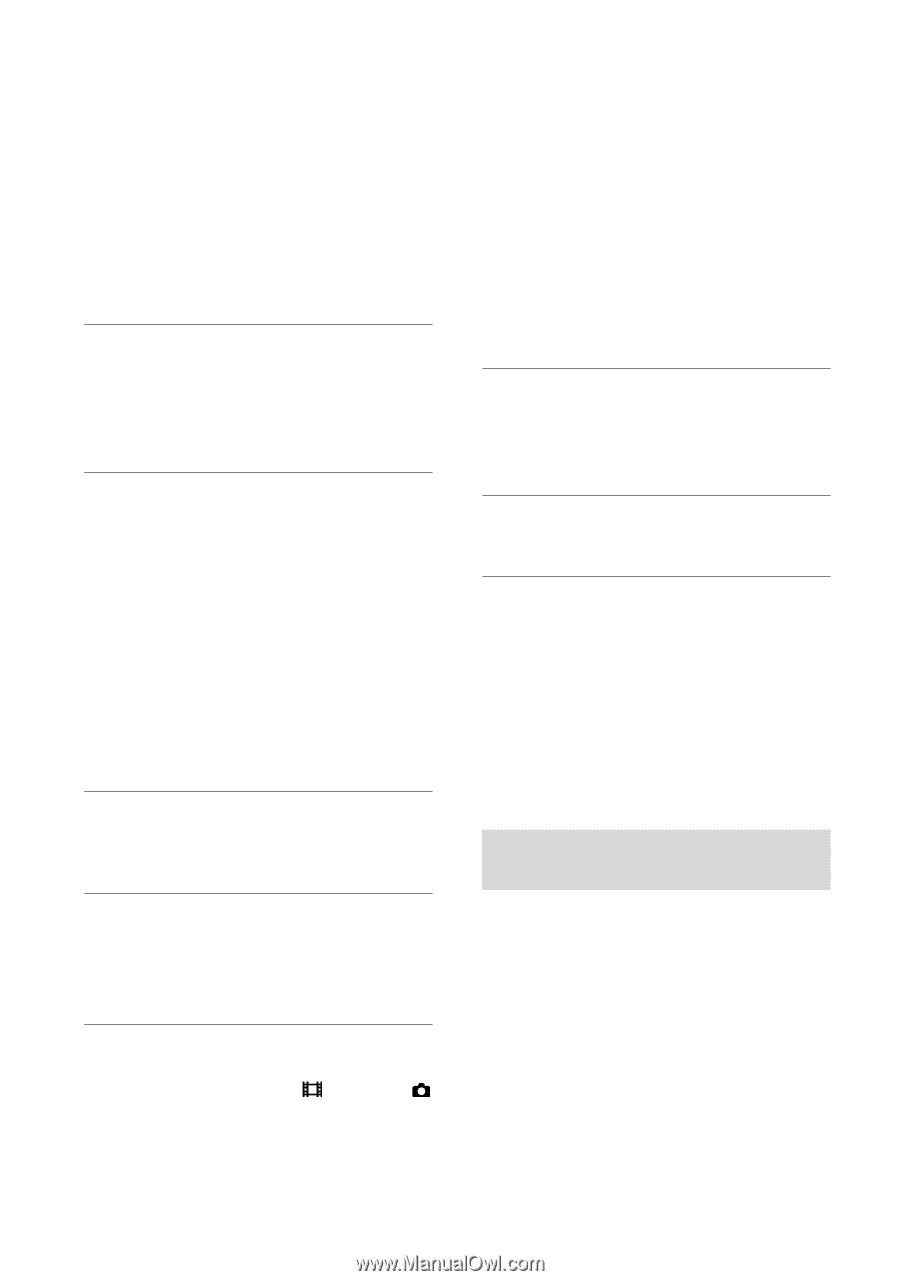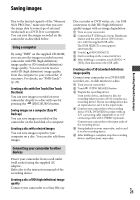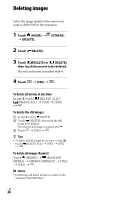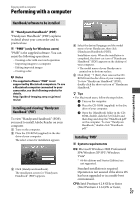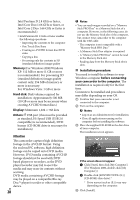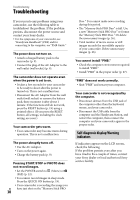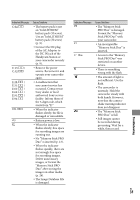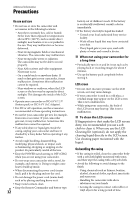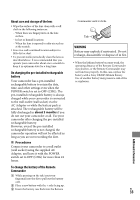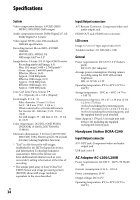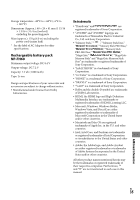Sony HDR CX12 Operating Guide - Page 30
Troubleshooting, Self-diagnosis display/Warning, indicators - usb cable
 |
UPC - 027242732438
View all Sony HDR CX12 manuals
Add to My Manuals
Save this manual to your list of manuals |
Page 30 highlights
Troubleshooting Troubleshooting If you run into any problems using your camcorder, use the following table to troubleshoot the problem. If the problem persists, disconnect the power source and contact your Sony dealer. For the symptoms of your camcorder, see "Handycam Handbook" (PDF) and for connecting to the computer, see "PMB Guide." The power does not turn on. Attach a charged battery pack to the camcorder (p. 9). Connect the plug of the AC Adaptor to the wall outlet (wall socket) (p. 9). The camcorder does not operate even when the power is set to on. It takes a few seconds for your camcorder to be ready to shoot after the power is turned on. This is not a malfunction. Disconnect the AC Adaptor from the wall outlet (wall socket) or remove the battery pack, then reconnect it after about 1 minute. If the functions still do not work, press the RESET button (p. 19) using a pointed object. (If you press the RESET button, all settings, including the clock setting, are reset.) Your camcorder gets warm. Your camcorder may become warm during operation. This is not a malfunction. The power abruptly turns off. Use the AC Adaptor. Turn on the power again. Charge the battery pack (p. 9). Pressing START/STOP or PHOTO does not record images. Set the POWER switch to (Movie) or (Still) (p. 12). You cannot record images in sleep mode. Press the QUICK ON button (p. 19). Your camcorder is recording the image you US have just shot on the "Memory Stick PRO 30 Duo." You cannot make new recording during this period. The "Memory Stick PRO Duo" is full. Use a new "Memory Stick PRO Duo" or format the "Memory Stick PRO Duo." Or delete the unnecessary images (p. 26). Total number of movie scenes or still images exceeds the recordable capacity of your camcorder. Delete unnecessary images (p. 26). You cannot install "PMB." Check the computer environment required to install "PMB." Install "PMB" in the proper order (p. 27). "PMB" does not work correctly. Quit "PMB" and restart your computer. Your camcorder is not recognized by the computer. Disconnect devices from the USB jack of the computer other than the keyboard, mouse, and your camcorder. Disconnect the USB cable from the computer and the Handycam Station, and restart the computer, then connect the computer and your camcorder again in the proper order. Self-diagnosis display/Warning indicators If indicators appear on the LCD screen, check the following. If the problem persists even after you have tried to fix a couple of times, contact your Sony dealer or local authorized Sony service facility.