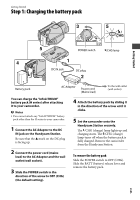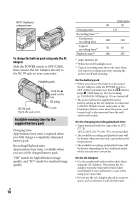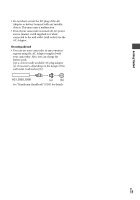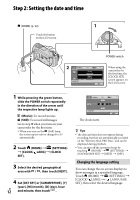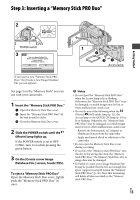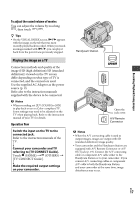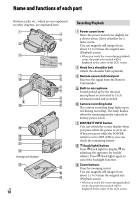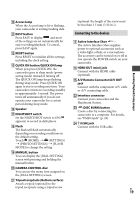Sony HDR CX12 Operating Guide - Page 14
Recording/Playback/Saving images, Recording, Movies, Still Images - hd
 |
UPC - 027242732438
View all Sony HDR CX12 manuals
Add to My Manuals
Save this manual to your list of manuals |
Page 14 highlights
Recording/Playback/Saving images Recording POWER switch : To record movies : To record still images (HOME) (p. 22) START/STOP [STBY] [REC] PHOTO START/STOP Flashing Lights up 1 Slide the POWER switch until the respective lamp lights up. Press the green button only when the POWER switch is in the OFF (CHG) position. 2 Start recording. Movies Press START/STOP (or ). To stop recording, press START/STOP (or ) again. To switch over to SD (standard definition) image quality, touch (HOME) (MANAGE MEDIA) [ / SET]. Still Images Press PHOTO lightly to adjust the focus (a beep sounds), then press it fully (a shutter click sounds). appears beside . When disappears, the image has been recorded. Tips You can check the recordable time and the remaining capacity by pressing (HOME) (MANAGE MEDIA) [MEDIA INFO]. You can capture still images by pressing PHOTO during movie recording. When a movie file exceeds 2 GB, the next movie file is created automatically. US The maximum recordable time of Sony 14 "Memory Stick PRO Duo" is as follows with recording mode [HD SP] (the default setting): 1 GB: approx. 15 minutes 2 GB: approx. 30 minutes 4 GB: approx. 65 minutes 8 GB: approx. 140 minutes 16 GB: approx. 280 minutes When measuring "Memory Stick PRO Duo" capacity, 1 GB equals 1 billion bytes, a portion of which is used for data management.