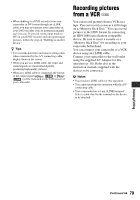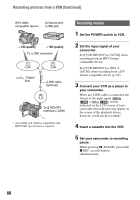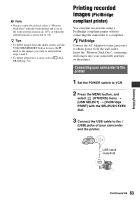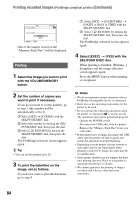Sony HDR FX7 Operating Instructions - Page 79
Recording pictures from a VCR - digital camcorder
 |
UPC - 027242701946
View all Sony HDR FX7 manuals
Add to My Manuals
Save this manual to your list of manuals |
Page 79 highlights
• When dubbing to a DVD recorder from your camcorder in DV format through an i.LINK cable, you may not operate your camcorder on your DVD recorder even its instruction manual says you can. If you can set the input mode to DV on your DVD recorder and can input/output pictures, follow the steps in "Dubbing to another device." z Tips • To record the date/time and camera settings data when connected by the A/V connecting cable, display them on the screen. • When you use an i.LINK cable, the video and sound signals are transmitted digitally, producing high quality pictures. • When an i.LINK cable is connected, the format of the output signal ( or ) will be indicated on the LCD screen of your camcorder. Recording pictures from a VCR You can record pictures from a VCR on a tape. You can record a scene as a still image on a "Memory Stick Duo." You can record pictures in the HDV format by connecting an HDV1080i specification compatible device. Be sure to insert a cassette or a "Memory Stick Duo" for recording in your camcorder beforehand. You can connect your camcorder to a VCR device using an i.LINK cable. Connect your camcorder to the wall outlet using the supplied AC Adaptor for this operation (p. 18). Refer also to the instruction manuals supplied with the devices to be connected. b Notes • You need an i.LINK cable for this operation. • You cannot perform this operation with the A/V connecting cable. • Your camcorder has a 4-pin i.LINK terminal. Select a cable that fits the terminal on the device to be attached. Dubbing/Editing Continued , 79