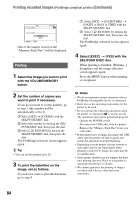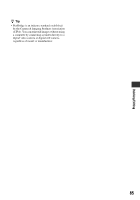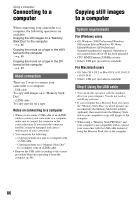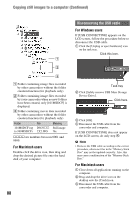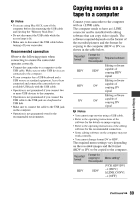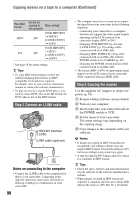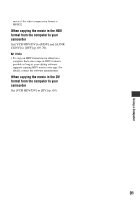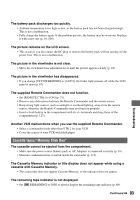Sony HDR FX7 Operating Instructions - Page 89
Copying movies on a tape to a computer, Recommended connection - software
 |
UPC - 027242701946
View all Sony HDR FX7 manuals
Add to My Manuals
Save this manual to your list of manuals |
Page 89 highlights
b Notes • If you are using Mac OS X, turn off the computer before disconnecting the USB cable and ejecting the "Memory Stick Duo." • Do not disconnect the USB cable while the access lamp is lit. • Make sure to disconnect the USB cable before turning off your camcorder. Recommended connection Observe the following points when connecting to ensure the camcorder operates correctly. • Connect the camcorder to a computer via the USB cable. Make sure no other USB devices are connected to the computer. • If your computer has a USB keyboard and a USB mouse as standard equipment, leave them connected and connect the camcorder to an available USB jack with the USB cable. • Operation is not guaranteed if you connect two or more USB devices to the computer. • Operation is not guaranteed if you connect the USB cable to the USB jack on a keyboard or USB hub. • Make sure to connect the cable to the USB jack on the computer. • Operation is not guaranteed even for the recommended environments. Copying movies on a tape to a computer Connect your camcorder to the computer with an i.LINK cable. The computer needs to have an i.LINK connector and be installed with editing software that can copy video signals. The software required depends on the format of the recorded pictures and the format for copying to the computer (HDV or DV) as shown in the table below. Recorded format HDV HDV DV Format for copying to Required software the computer HDV Editing software capable of copying HDV signal Editing software DV capable of copying DV signal Editing software DV capable of copying DV signal b Notes • You cannot copy movies using a USB cable. • Refer to the operating instructions of the software for the details on image copying. • Refer to the operating instructions of the editing software for the recommended connection. • Some editing software on the computer may not work correctly. • You cannot change format DV to HDV. The required menu settings vary depending on the recorded images and the format (HDV or DV) to be copied to the computer. Recorded format HDV Format for copying to Menu setting* the computer HDV [VCR HDV/DV] t [HDV] [i.LINK CONV] t [OFF] Using a Computer Continued , 89