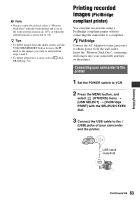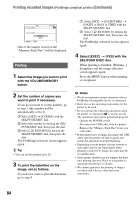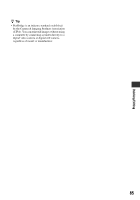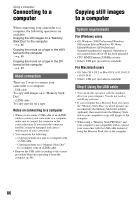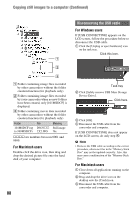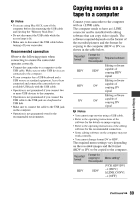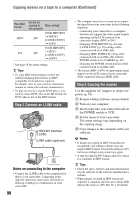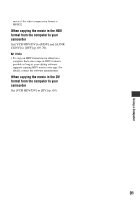Sony HDR FX7 Operating Instructions - Page 86
Using a Computer, Connecting to a computer, Copying still images to a computer, About connection - drivers
 |
UPC - 027242701946
View all Sony HDR FX7 manuals
Add to My Manuals
Save this manual to your list of manuals |
Page 86 highlights
Using a Computer Connecting to a computer When connecting your camcorder to a computer, the following operations are available: Copying the still images on a "Memory Stick Duo" to the computer t p. 86 Copying the movie on a tape in the HDV format to the computer t p. 89 Copying the movie on a tape in the DV format to the computer t p. 89 About connection There are 2 ways to connect your camcorder to a computer: - USB cable To copy still images on a "Memory Stick Duo" - i.LINK cable To copy movies on a tape Notes on connecting to a computer • When you are using a USB cable or an i.LINK cable to connect your camcorder to a computer, make sure to connect the connector in the correct direction. If you insert the connector forcibly, it may be damaged, and cause a malfunction of your camcorder. • You cannot do the following: - Copying pictures on a tape to a computer with a USB cable. - Copying pictures on a "Memory Stick Duo" to a computer with an i.LINK cable. • Remove the USB cable according to the correct procedure when disconnecting it from the computer (p. 88). Copying still images to a computer System requirements For Windows users • OS: Windows 2000 Professional/Windows Millennium Edition/Windows XP Home Edition/Windows XP Professional Standard installation is required. Operation is not assured if the above OS has been upgraded. • CPU: MMX Pentium 200MHz or faster • Others: USB port (provided as standard). For Macintosh users • OS: Mac OS 9.1/9.2 or Mac OS X (v10.1/v10.2/ v10.3/v10.4) • Others: USB port (provided as standard). Step:1 Using the USB cable • You can do this operation with the standard driver on your computer. You do not need to install any software. • If your computer has a Memory Stick slot, insert the "Memory Stick Duo" on which pictures are recorded into the Memory Stick Duo adaptor (optional), then insert it into the Memory Stick slot on your computer to copy still images to the computer. • When using a "Memory Stick PRO Duo" and your computer is not compatible with it, connect your camcorder with the USB cable instead of using the Memory Stick slot on the computer. 86