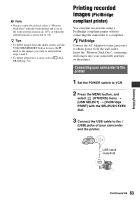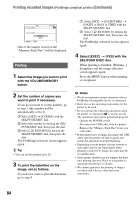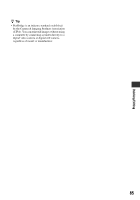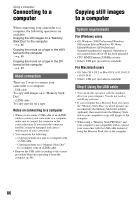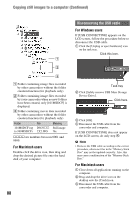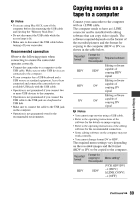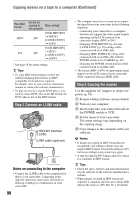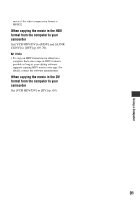Sony HDR FX7 Operating Instructions - Page 87
For Windows users, Step:2 Copying the pictures
 |
UPC - 027242701946
View all Sony HDR FX7 manuals
Add to My Manuals
Save this manual to your list of manuals |
Page 87 highlights
Using a Computer To USB jack To USB jack USB cable (supplied) • Do not connect your camcorder to the computer at this point. • The computer may not recognize the camcorder if you connect them with the USB cable before turning on your camcorder. • See page 89 for the recommended connection. 1 Turn on the computer. Close down all applications running on the computer. For Windows 2000/Windows XP Log on as an Administrator. 2 Insert a "Memory Stick Duo" into your camcorder. 3 Prepare the power source for your camcorder. Use the supplied AC Adaptor to obtain AC power (p. 18). 4 Set the POWER switch to VCR. 5 Press the MENU button. The menu index screen is displayed. 6 Select (OTHERS) t [USB SELECT] t [ Memory Stick] with the SEL/PUSH EXEC dial (p. 74). 7 Connect the USB cable to the (USB) jacks on your camcorder and your computer. It may take a while until your computer recognizes your camcorder for the first time. Step:2 Copying the pictures For Windows users Double-click the [Removable Disk] icon displayed in [My Computer]. Then, drag and drop a picture in the folder onto the hard disk drive of your computer. Continued , 87