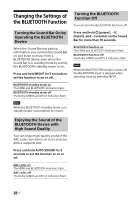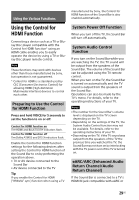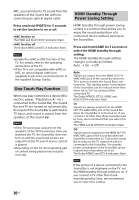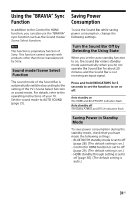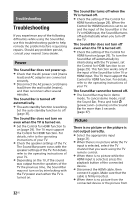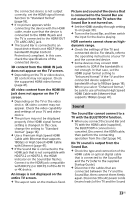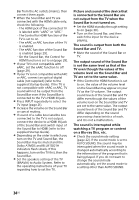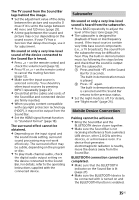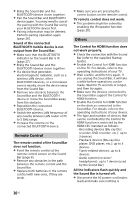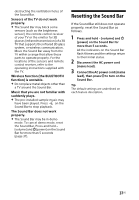Sony HT-X8500 Operating Instructions - Page 33
Sound, Sound Bar.
 |
View all Sony HT-X8500 manuals
Add to My Manuals
Save this manual to your list of manuals |
Page 33 highlights
the connected device is not output correctly, set the HDMI signal format function to "Standard format" (page 18). If no picture appears while connecting the device with the HDMI cable, make sure that the device is connected to the HDMI IN jack and the TV is connected to the HDMI OUT (TV eARC/ARC) jack. The Sound Bar is connected to an input device that is not HDCP (Highbandwidth Digital Content Protection) compliant. In this case, check the specifications of the connected device. 3D content from the HDMI IN jack does not appear on the TV screen. Depending on the TV or video device, 3D content may not appear. Check the supported HDMI video format (page 41). 4K video content from the HDMI IN jack does not appear on the TV screen. Depending on the TV or the video device, 4K video content may not appear. Check the video capability and settings of your TV and video device. The picture may not be displayed properly if the HDMI signal format setting is changed. In this case, change the setting to "Standard format" (page 18). Use a Premium High Speed HDMI Cable with Ethernet that supports 18Gbps or High Speed HDMI Cable with Ethernet (page 41). If the Sound Bar is connected to the HDMI jack that is not compatible with HDCP2.2 or HDCP2.3, the HDMI indicator on the Sound Bar flashes. Connect to the HDMI jack compatible with HDCP2.2 or HDCP2.3 of the 4K TV or 4K device. An image is not displayed on the entire TV screen. The aspect ratio on the media is fixed. Picture and sound of the device that is connected to the Sound Bar are not output from the TV when the Sound Bar is not turned on. Set the HDMI standby through setting to on (page 30). Turn on the Sound Bar, and then switch the input for the device playing. HDR contents cannot show as highdynamic range. Check the settings of the TV and connected device. For details, refer to the operating instructions of your TV and the connected device. Some devices may convert HDR contents to SDR if the bandwidth is not enough. In that case, set the HDMI signal format setting to "Enhanced format" if the TV and the connected device support a bandwidth of up to 18Gbps (page 18). When you select "Enhanced format," be sure to use a Premium High Speed HDMI Cable with Ethernet that supports 18Gbps (page 41). Sound The Sound Bar cannot connect to a TV with the BLUETOOTH function. When you connect the Sound Bar and TV with the HDMI cable (supplied), the BLUETOOTH connection is canceled. Disconnect the HDMI cable, then perform the connecting operation from the start (page 14). No TV sound is output from the Sound Bar. Check the type and connection of the HDMI cable or optical digital cable that is connected to the Sound Bar and the TV (refer to the supplied Startup Guide). Disconnect the cables that are connected between the TV and the Sound Bar, then connect them firmly again. Disconnect the AC power cords (mains leads) of the TV and the Sound 33US