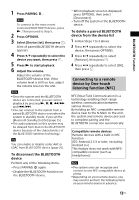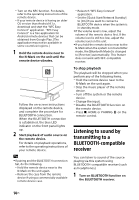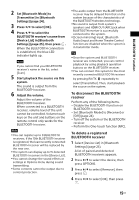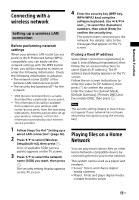Sony HT-XT3 Operating Instructions - Page 13
Connecting to a remote, device by One-touch, listening function NFC, To disconnect the BLUETOOTH
 |
View all Sony HT-XT3 manuals
Add to My Manuals
Save this manual to your list of manuals |
Page 13 highlights
BLUETOOTH Function 1 Press PAIRING . Note To connect to the most recent connected BLUETOOTH device, press . Then proceed to Step 5. 2 Press OPTIONS. 3 Select [Device List], then press . A list of paired BLUETOOTH devices appears. 4 Press / repeatedly to select the device you want, then press . 5 Press to start playback. 6 Adjust the volume. Adjust the volume of the BLUETOOTH device first, if the volume level is still too low, adjust the volume level on the unit. Note Once the system and the BLUETOOTH device are connected, you can control playback by pressing and /. You can connect to the system from a paired BLUETOOTH device even when the system in standby mode, if you set the [Bluetooth Standby] to [On] (page 25). The audio playback on this system may be delayed from that on the BLUETOOTH device because of the characteristics of the BLUETOOTH wireless technology. Tip You can enable or disable codec AAC or LDAC from BLUETOOTH device (page 25). To disconnect the BLUETOOTH device Perform any of the following items. Press PAIRING again. Disable the BLUETOOTH function on the BLUETOOTH device. When playback screen is displayed, press OPTIONS, then select [Disconnect]. Turn off the system or the BLUETOOTH device. To delete a paired BLUETOOTH device from the device list 1 Follow Steps 1 to 3 above. 2 Press / repeatedly to select the device, then press OPTIONS. 3 Press / repeatedly to select [Remove], then press . 4 Press / repeatedly to select [OK], then press . Connecting to a remote device by One-touch listening function (NFC) NFC (Near Field Communication) is a technology enabling short-range wireless communication between various devices. By holding an NFC-compatible remote device near to the N-Mark on the unit, the system and remote device proceed to complete pairing and the BLUETOOTH connection automatically. Compatible remote devices Remote devices with a built-in NFC function (OS: Android 2.3.3 or later, excluding Android 3.x) This feature does not work with NFCcompatible receiver (such as headphones). Note The system only can recognize and connect to one NFC-compatible device at a time. Depending on your remote device, you may need to perform the following items on your remote device in advance. 13US