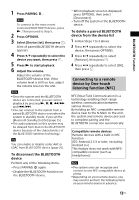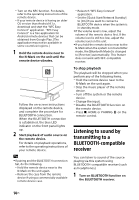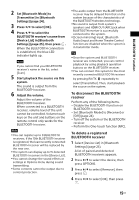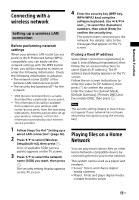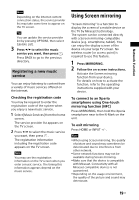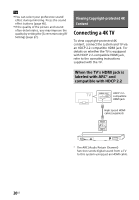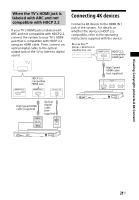Sony HT-XT3 Operating Instructions - Page 16
Network Function, Connecting with a wired network, Connecting the system to, the network using a LAN
 |
View all Sony HT-XT3 manuals
Add to My Manuals
Save this manual to your list of manuals |
Page 16 highlights
Network Function Connecting with a wired network Connecting the system to the network using a LAN cable The following illustration is an example configuration of a home network with the system and a server. LAN cable (not supplied) ADSL modem/ Cable modem Broadband router Internet LAN cable (not supplied) Server Tip We recommend that you use a shielded and straight interface cable (LAN cable). Setting up a wired LAN connection You do not need to perform the following set up if you have performed the [Easy Network Settings]. 1 Press HOME. The home screen appears on the TV screen. 2 Press to select [Setup] at the upper right corner, then press . 3 Press / to select [Network Settings], then press . 4 Press / to select [Internet Settings], then press . 5 Press / to select [Wired Setup], then press . The screen for selecting the IP address acquisition method appears on the TV screen. 6 Press / to select [Auto], then press . 7 Press / to browse information, then press . 8 Press / to select [Save & Connect], then press . The system starts connecting to the network. For details, refer to the messages that appear on the TV screen. If using a fixed IP address Select [Custom] in step 6, then follow the on-screen instructions to select [Specify IP address]. The IP address input display appears on the TV screen. Follow the on-screen instructions to enter the value for [IP Address], then press to confirm the values. Enter the values for [Subnet Mask], [Default Gateway], [Primary DNS] and [Secondary DNS], then press . 16US