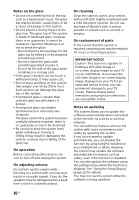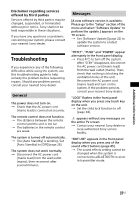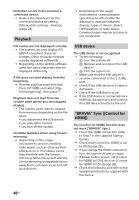Sony HT-XT3 Operating Instructions - Page 38
Picture, Sound, Set [Standby Through] to [On]
 |
View all Sony HT-XT3 manuals
Add to My Manuals
Save this manual to your list of manuals |
Page 38 highlights
Picture There is no picture or the picture is not output correctly. Select the appropriate input (page 9). While holding INPUT, touch VOL +, VOL - and VOL + in sequence to reset the video output resolution to the lowest resolution. There is no picture when you make an HDMI cable connection. If you connect a device supporting HDCP2.2, be sure to connect the device to the HDMI IN 1 jack and the TV to the HDMI OUT (ARC) jack of the system. The system is connected to an input device that is not HDCP (Highbandwidth Digital Content Protection) compliant. In this case, check the specifications of the connected device. 3D content from the HDMI IN 1/2/3 jack do not appear on the TV screen. Depending on the TV or video device, 3D content may not appear. Check the supported HDMI video format (page 49). 4K content from the HDMI IN 1/2/3 jack do not appear on the TV screen. Depending on the TV or the video device, 4K content may not appear. Check the video capability and settings of your TV and video device. Use a High Speed HDMI cable. No image is output from the TV when the system is in standby mode. When the system enters standby mode, the image from the last selected HDMI device before you turned off the system is displayed. If you are enjoying content from another device, play the content on the device and perform the OneTouch Play operation, or turn on the system to select the HDMI device from which you want to enjoy content. Set [Standby Through] to [On] in [HDMI Settings] (page 26). An image is not displayed on the entire TV screen. Check the setting of [TV Type] in [Screen Settings] (page 23). The aspect ratio on the media is fixed. Color irregularity occurs on the TV screen. If the color irregularity persists, turn off the TV set once, then turn it on after 15 to 30 minutes. Make sure that no magnetic object (magnetic latch on a TV stand, health care device, toy, etc.) is placed near the system. Images from the HDMI jack is distorted. Video from the device connected to the HDMI jack may be distorted. If this happens, set [Video Direct] to [On] (page 24). Sound No sound or only a very low-level sound of the device connected to the system is heard. Press + and check the volume level (page 45). Press or + to cancel the muting function (page 45). 38US