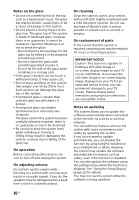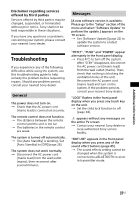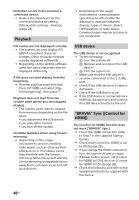Sony HT-XT3 Operating Instructions - Page 40
Playback, USB device, BRAVIA Sync [Control for, HDMI], Press OPTIONS and select [Play
 |
View all Sony HT-XT3 manuals
Add to My Manuals
Save this manual to your list of manuals |
Page 40 highlights
Distortion occurs in the sound of a connected device. Reduce the input level for the connected device by setting [Attenuation settings - Analog] (page 24). Playback File names are not displayed correctly. The system can only display ISO 8859-1 compliant character formats. Other character formats may be displayed differently. Depending on the writing software used, the input characters may be displayed differently. A file does not start playing from the beginning. Resume play has been selected. Press OPTIONS and select [Play from beginning], then press . Playback does not start from the resume point where you last stopped playing. The resume point may be cleared from memory depending on the file when you disconnect the USB device. you play other content. you turn off the system. Unstable playback when using Screen mirroring. Depending on the usage environment, devices emitting radio waves such as other wireless LAN devices or microwave ovens may interfere with the Screen mirroring. Move the system and the Screen mirroring-compatible device away from such devices, or turn off such devices. Depending on the usage environment, communication speed may be affected by the distance or obstacle between devices, types of device, device configuration, or radio waves. Communication may be lost due to line congestion. USB device The USB device is not recognized. Try the following: Turn the system off. Remove and reconnect the USB device. Turn the system on. Make sure that the USB device is securely connected to the (USB) port. Check if the USB device or a cable is damaged. Check if the USB device is on. If the USB device is connected via a USB hub, disconnect it and connect the USB device directly to the unit. "BRAVIA" Sync ([Control for HDMI]) The [Control for HDMI] function does not work ("BRAVIA" Sync). Check the HDMI connection (refer to Step 1 in the supplied Startup Guide). Check that [Control for HDMI] is set to [On] (page 26). If you change the HDMI connection, turn the system off and on again. If power failure occurs, set [Control for HDMI] to [Off], then set [Control for HDMI] to [On] (page 26). Check the following and refer to the operating instructions supplied with the device. 40US