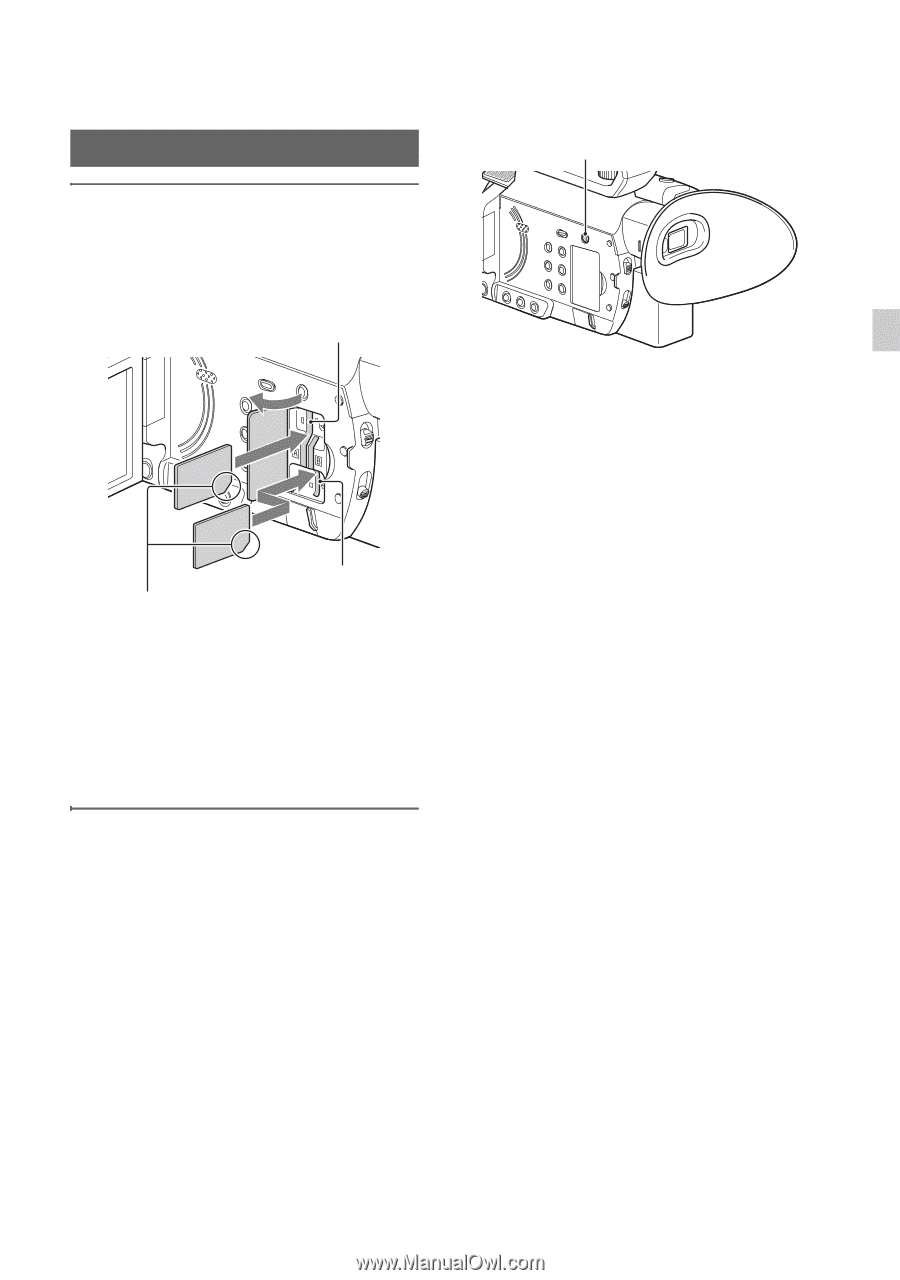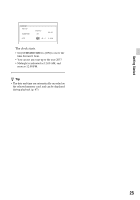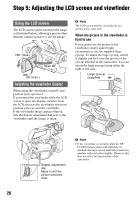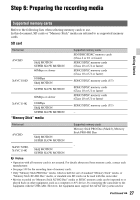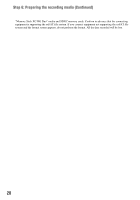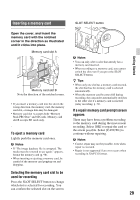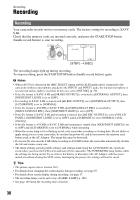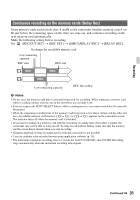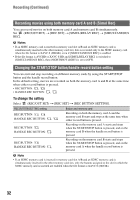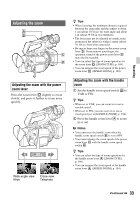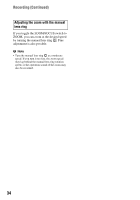Sony HXRNX80 Operating Instructions - Page 29
Inserting a memory card, To eject a memory card, Selecting the memory card slot to
 |
View all Sony HXRNX80 manuals
Add to My Manuals
Save this manual to your list of manuals |
Page 29 highlights
Inserting a memory card Open the cover, and insert the memory card with the notched corner in the direction as illustrated until it clicks into place. Memory card slot A Memory card slot B Note the direction of the notched corner. • If you insert a memory card into the slot in the wrong direction, the memory card, the memory card slot, or image data may be damaged. • Memory card slot A accepts both "Memory Stick PRO Duo" and SD cards. Memory card slot B accepts SD cards only. To eject a memory card Lightly push the memory card once. b Notes • If "The image database file is corrupted. The media must be restored to use again." appears, format the memory card (p. 98). • When inserting or ejecting a memory card, be careful of the memory card popping out and dropping. Selecting the memory card slot to be used for recording Press the SLOT SELECT button to change which slot is selected for recording. You can confirm the selected slot on the screen. SLOT SELECT button b Notes • You can only select a slot that already has a memory card inserted. • When recording to a memory card, you cannot switch the slot even if you press the SLOT SELECT button. z Tips • When only one slot has a memory card inserted, the slot that has the memory card is selected automatically. • When the memory card becomes full during recording, the camcorder automatically switches to the other slot if a memory card is inserted (relay recording, p. 31). If a repair memory card prompt screen appears There may have been a problem recording to the memory card during the most-recent recording. Select [OK] to repair the card to the extent possible. Select [CANCEL] to continue without repairing. b Notes • Correct repair may not be possible, even when repair is executed. • Repair is not supported if an error occurs when recording in XAVC S format. 29 Getting Started