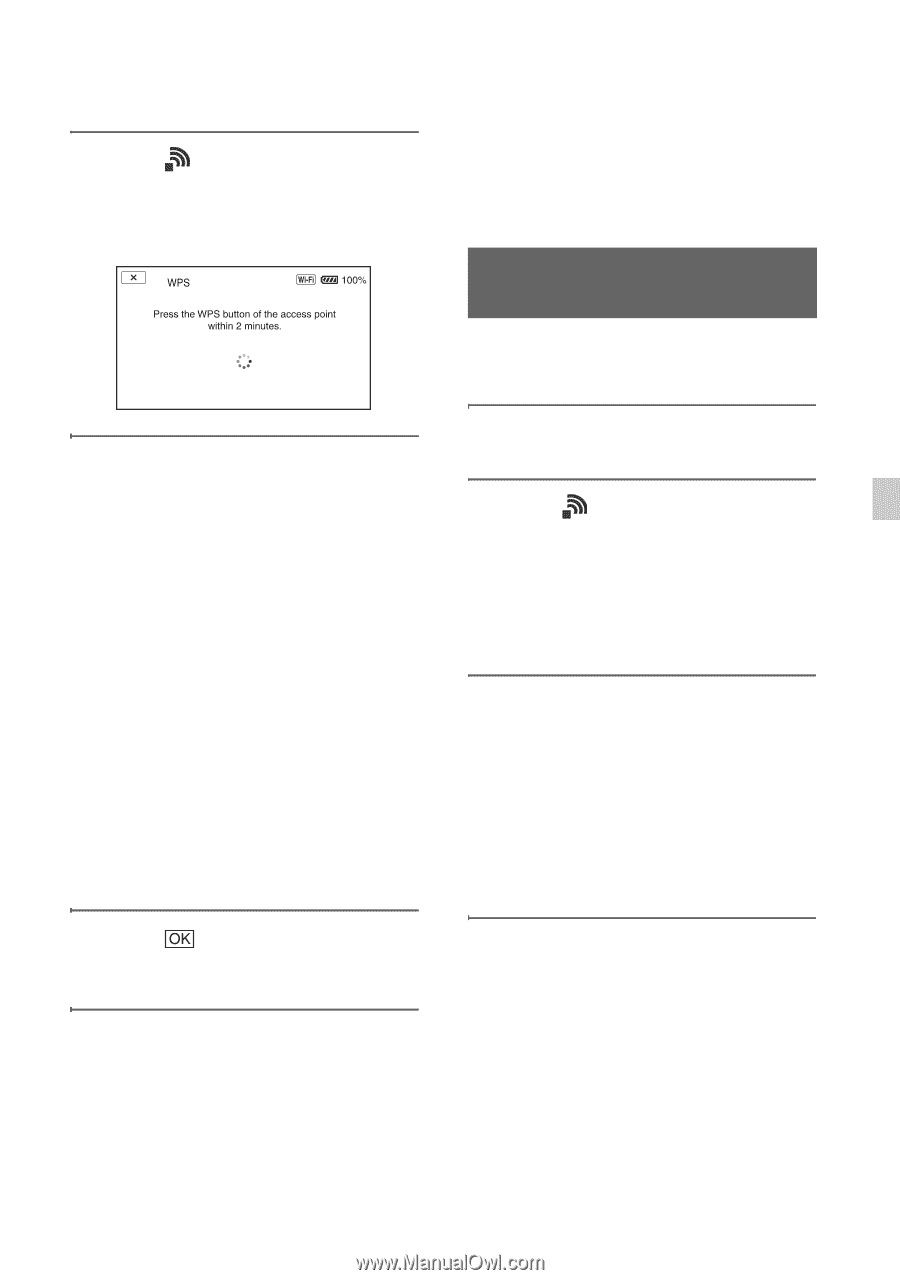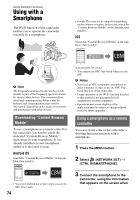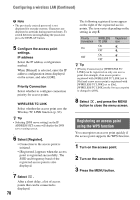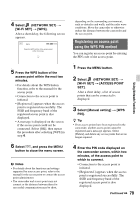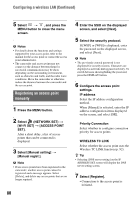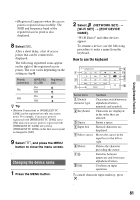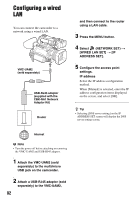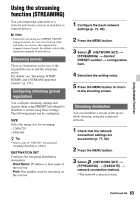Sony HXRNX80 Operating Instructions - Page 79
Registering an access point using the WPS PIN method, Using Network Functions
 |
View all Sony HXRNX80 manuals
Add to My Manuals
Save this manual to your list of manuals |
Page 79 highlights
4 Select (NETWORK SET) t [Wi-Fi SET] t [WPS]. After a short delay, the following screen appears. 5 Press the WPS button of the access point within the next two minutes. • For details about the WPS button function, refer to the manual for the access point. • Connection to the access point is initiated. • [Registered.] appears when the access point is registered successfully. The SSID and frequency band of the registered access point is also displayed. • A message is displayed on the screen if the access point could not be connected. Select [OK], then repeat the procedure after selecting [WPS] in step 4. 6 Select , and press the MENU button to close the menu screen. b Notes • For details about the functions and settings supported by your access point, refer to the manual for the access point or contact the access point administrator. • The camcorder and access point may not connect or the distance between them for successful communication may be short, depending on the surrounding environment, such as obstacles and walls, and the radio wave conditions. Move the camcorder or otherwise reduce the distance between the camcorder and the access point. Registering an access point using the WPS PIN method You can register an access point by entering the PIN code of the access point. 1 Press the MENU button. 2 Select (NETWORK SET) t [Wi-Fi SET] t [ACCESS POINT SET]. After a short delay, a list of access points that can be connected is displayed. 3 Select [Manual setting] t [WPS PIN]. z Tip • If ten access points have been registered in the camcorder, another access point cannot be registered and a message appears. Select [Delete], and delete any access points that are no longer required. 4 Enter the PIN code displayed on the camcorder screen, within two minutes, of the access point to which to connect. • Connection to the access point is initiated. • [Registered.] appears when the access point is registered successfully. The SSID and frequency band of the registered access point is also displayed. Continued , 79 Using Network Functions