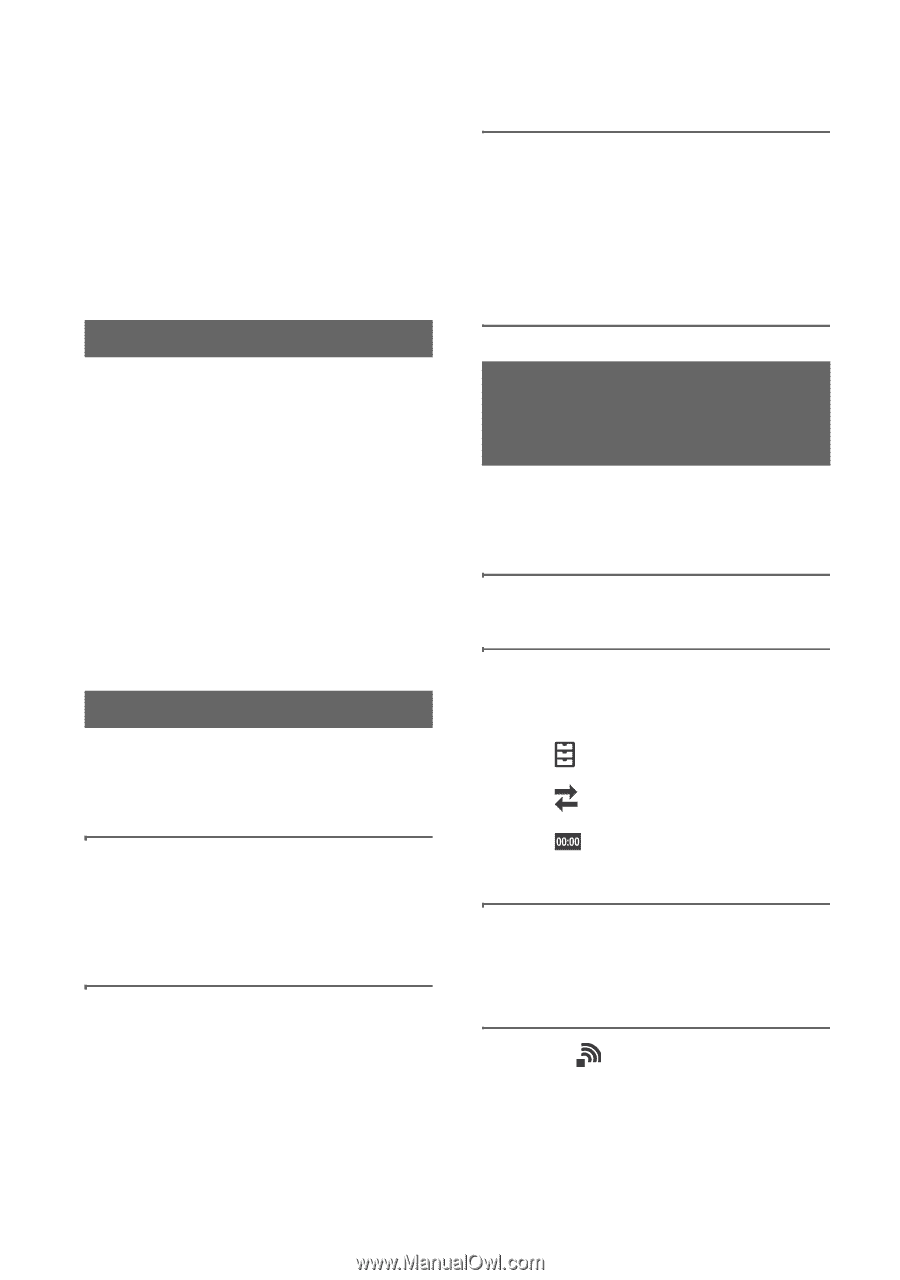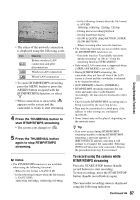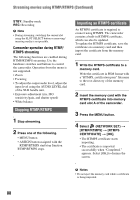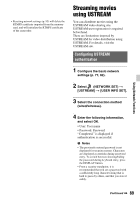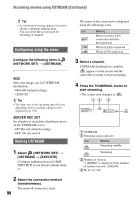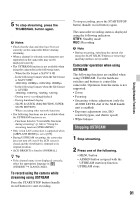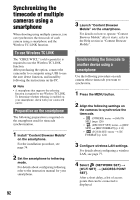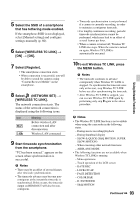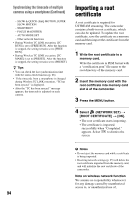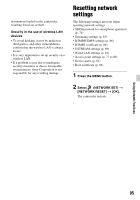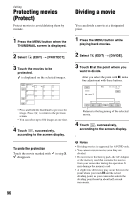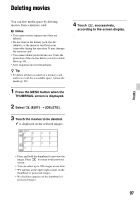Sony HXRNX80 Operating Instructions - Page 92
Synchronizing the timecode of multiple cameras using a smartphone, To use Wireless TC LINK
 |
View all Sony HXRNX80 manuals
Add to My Manuals
Save this manual to your list of manuals |
Page 92 highlights
Synchronizing the timecode of multiple cameras using a smartphone When shooting using multiple cameras, you can synchronize the timecode of each camera using a smartphone and the Wireless TC LINK function. To use Wireless TC LINK The "CBKZ-WTCL" (sold separately) is required to use the Wireless TC LINK function. After purchasing the option, connect the camcorder to a computer using USB to use the auto detect function, and install by following the instructions on the PC. b Note • A smartphone that supports the tethering function is required to use Wireless TC LINK. To determine whether tethering is enabled on your smartphone, check with your contracted carrier. Preparation on the smartphone The following preparation is required on the smartphone used for timecode synchronization. 1 Install "Content Browser Mobile" on the smartphone. For the installation procedure, see page 74. 2 Set the smartphone to tethering mode. For details about configuring tethering, refer to the instruction manual for your smartphone. 92 3 Launch "Content Browser Mobile" on the smartphone. For details on how to operate "Content Browser Mobile" after it starts, refer to the Help section in "Content Browser Mobile". Synchronizing the timecode to another device using a smartphone Use the following procedure on each camera whose timecode you want to synchronize. 1 Press the MENU button. 2 Align the following settings on the cameras to synchronize the timecode. • (OTHERS) menu t [60i/50i SEL] (page 126) • (REC/OUT SET) menu t [REC SET] t [REC FORMAT] (p. 111) • (TC/UB SET) menu t [TC FORMAT] (p. 122) 3 Configure wireless LAN settings. For details about configuring a wireless LAN, see page 77. 4 Select (NETWORK SET) t [Wi-Fi SET] t [ACCESS POINT SET]. After a short delay, a list of access points that can be connected is displayed.