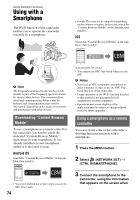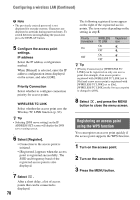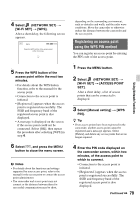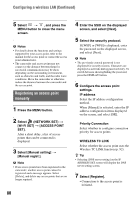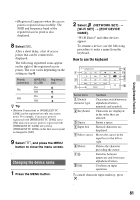Sony HXRNX80 Operating Instructions - Page 76
Connecting without using the NFC function (Android), Using with a Smartphone Continued
 |
View all Sony HXRNX80 manuals
Add to My Manuals
Save this manual to your list of manuals |
Page 76 highlights
Using with a Smartphone (Continued) 3 Touch the smartphone on the camcorder. The smartphone connects to the camcorder, and "Content Browser Mobile" is activated. [CTRL W/SMARTPHONE] starts on the camcorder. z Tips • Cancel sleep mode and screen lock of the smartphone beforehand. • Continue to touch (1 to 2 seconds) on the camcorder without moving it, until "Content Browser Mobile" starts. • While [CTRL W/SMARTPHONE] is activated, only the START/STOP button and handle record button are available on the camcorder. • The smartphone cannot be connected to the camcorder when [AIRPLANE MODE] is set to [ON]. Set [AIRPLANE MODE] to [OFF] (p. 123). Connecting without using the NFC function (Android) 1 Select [Settings] on your smartphone, then select [Wi-Fi] and the SSID (displayed on the camcorder). 2 Input the password displayed on the camcorder (first time only). 3 Confirm connection to the SSID displayed on the camcorder. z Tip • The next time that you want to connect to the camcorder, select the camcorder in the device list in the Connect menu, and select [Connect]. 4 Return to the Home screen, then start "Content Browser Mobile." Connecting without using the NFC function (iPhone/iPad) 1 Select [Settings] on the iPhone or iPad, then select [Wi-Fi] and the SSID (displayed on the camcorder). 2 Input the password displayed on the camcorder (first time only). 76