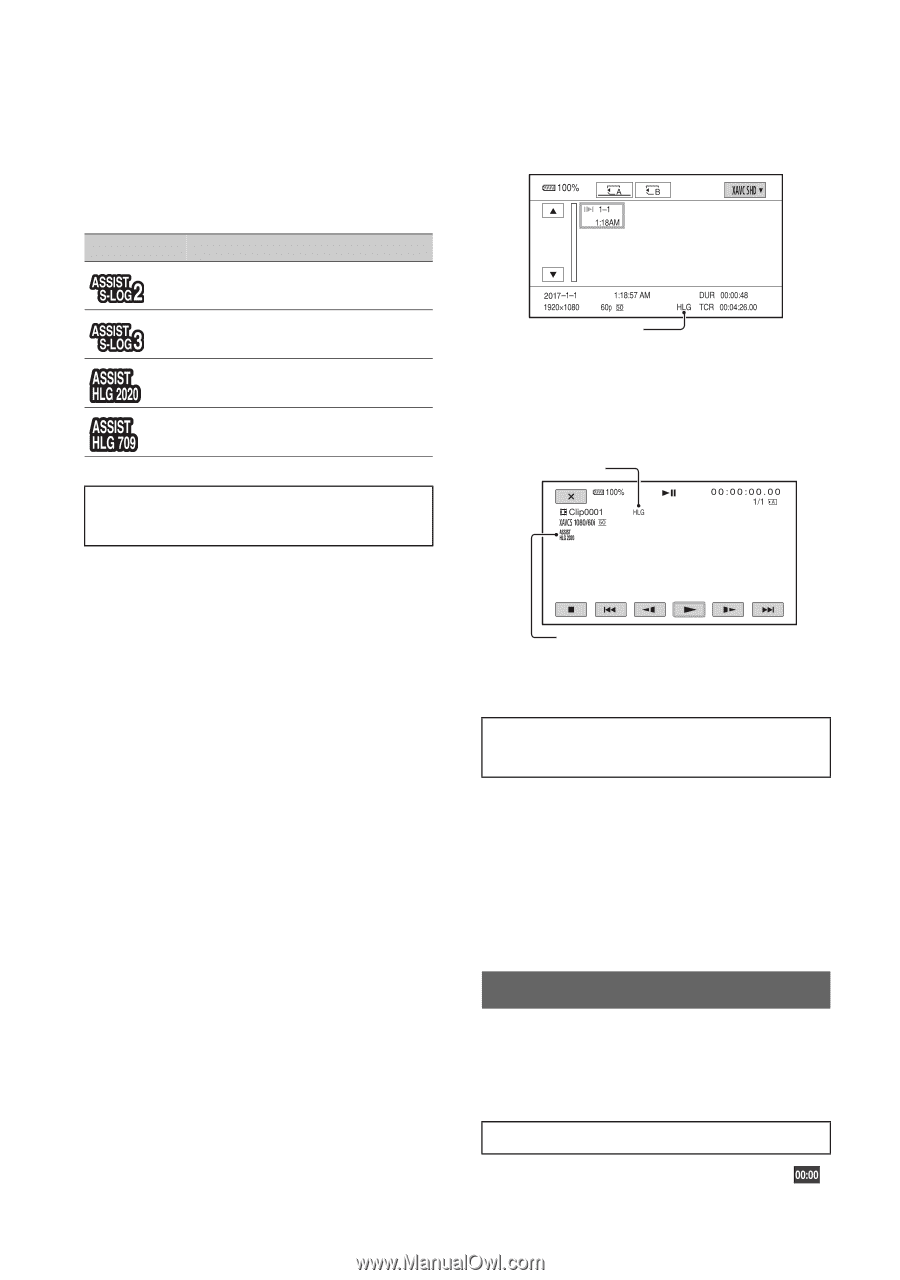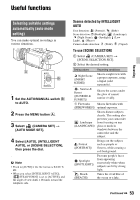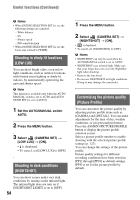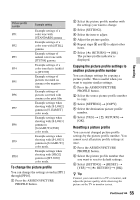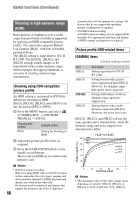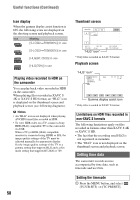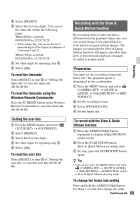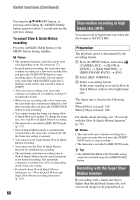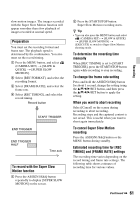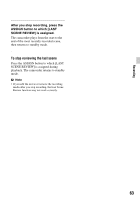Sony HXRNX80 Operating Instructions - Page 58
Setting time data, non-XAVC S formats
 |
View all Sony HXRNX80 manuals
Add to My Manuals
Save this manual to your list of manuals |
Page 58 highlights
Useful functions (Continued) Icon display When the gamma display assist function is ON, the following icons are displayed on the shooting screen and playback screen. Icon Meaning [S-LOG2t709(800%)] in use [S-LOG3t709(800%)] in use [HLG(BT.2020)] in use [HLG(709)] in use Playing video recorded in HDR on the camcorder You can play back video recorded in HDR on the camcorder. When playing files recorded in XAVC S 4K or XAVC S HD format, an "HLG" icon is displayed on the thumbnail screen and playback screen (see following diagrams). b Notes • An "HLG" icon is not displayed when playing AVCHD format files recorded in HDR. • To view HDR video on a TV, connect a Sony HDR (HLG) compatible TV to the camcorder via USB. When a TV (or HDR (HLG) compatible monitor) is connected using HDMI or SDI, the image quality settings of the TV must be adjusted manually for appropriate display. Set the image quality settings of the TV to a gamma setting that supports HLG and a color mode setting that supports BT.2020 or 709. 58 Thumbnail screen "HLG" icon* * Only files recorded in XAVC S format. Playback screen "HLG" icon* HLG 2020 Gamma display assist icon * Only files recorded in XAVC S format. Limitations on HDR files recorded in non-XAVC S formats The following limitations apply on files recorded in formats other than XAVC S 4K or XAVC S HD. • The fact that the recording used HLG is not registered in metadata. • The "HLG" icon is not displayed on the thumbnail screen and playback screen. Setting time data The camcorder records movies accompanied by time data, such as timecode and user bits. Setting the timecode 1 Press the MENU button, and select (TC/UB SET) t [TC PRESET].