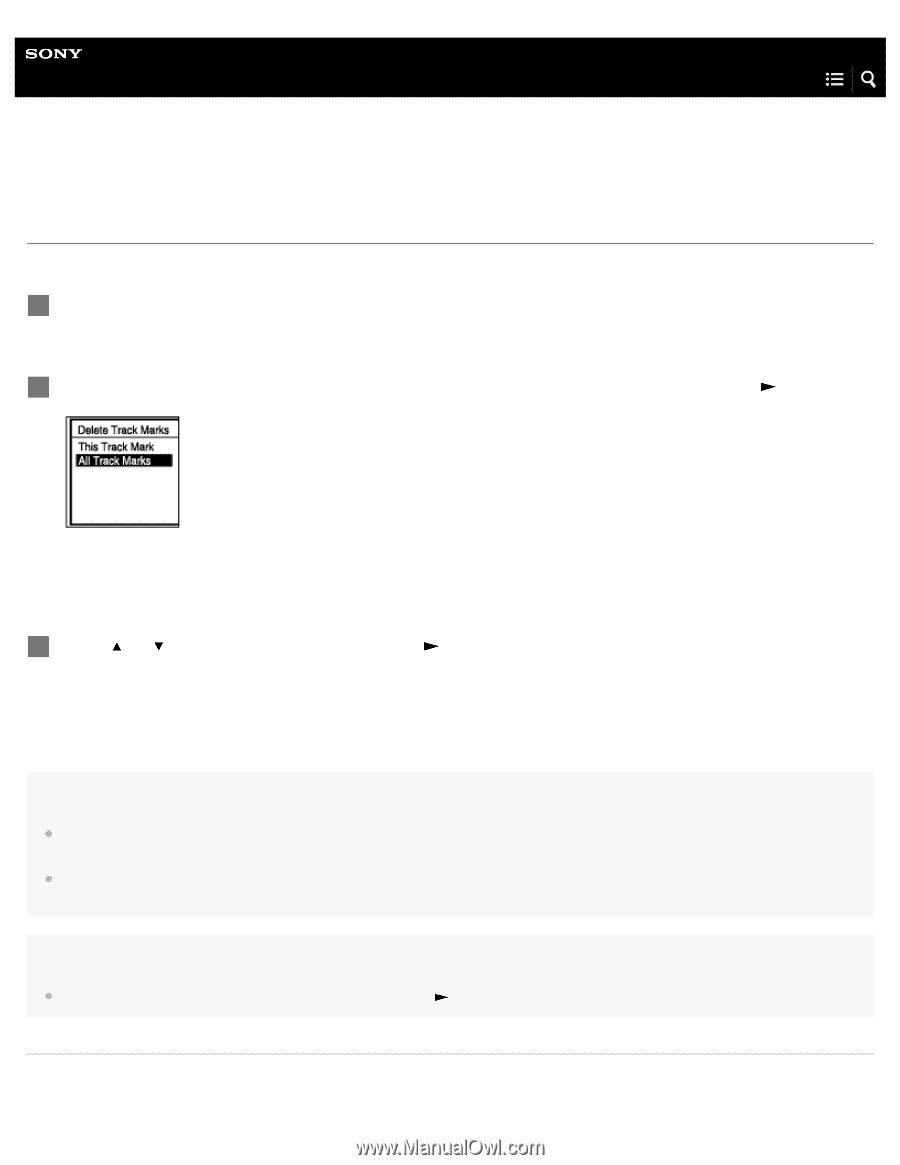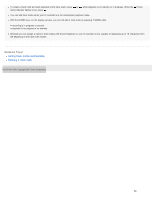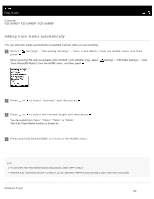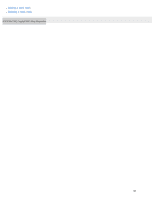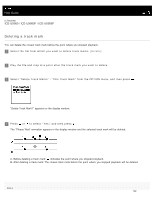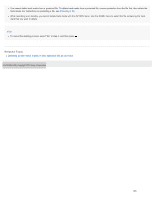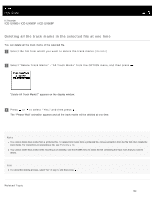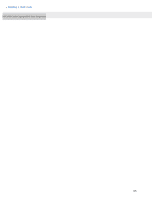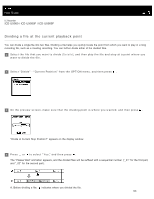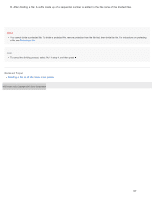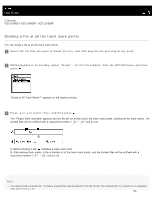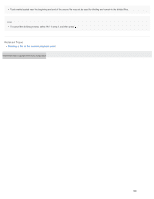Sony ICD-UX560 Help Guide Printable PDF - Page 120
Help Guide | Deleting all the track marks in the selected file at one time
 |
View all Sony ICD-UX560 manuals
Add to My Manuals
Save this manual to your list of manuals |
Page 120 highlights
Help Guide IC Recorder ICD-UX560 / ICD-UX560F / ICD-UX565F Deleting all the track marks in the selected file at one time You can delete all the track marks of the selected file. 1 Select the file from which you want to delete the track marks. [Details] 2 Select "Delete Track Marks" - "All Track Marks" from the OPTION menu, and then press . "Delete All Track Marks?" appears on the display window. 3 Press or to select "Yes," and then press . The "Please Wait" animation appears and all the track marks will be deleted at one time. Note You cannot delete track marks from a protected file. To delete track marks from a protected file, remove protection from the file first, then delete the track marks. For instructions on protecting a file, see Protecting a file. You cannot delete track marks while recording is on standby. Use the HOME menu to select the file containing the track mark that you want to delete. Hint To cancel the deleing process, select "No" in step 3, and then press . Related Topic 104