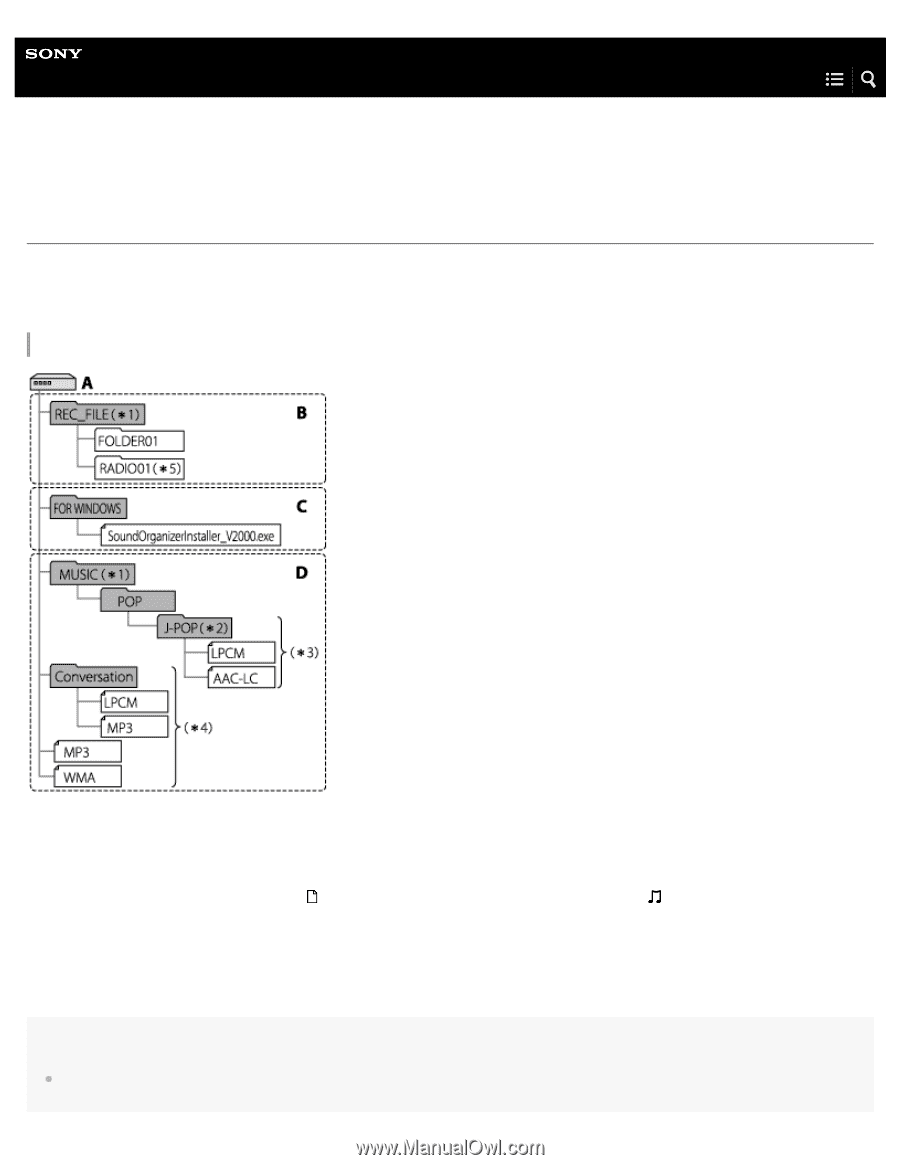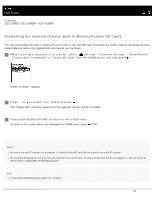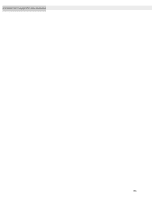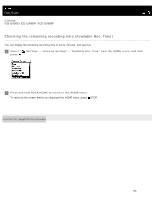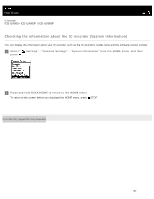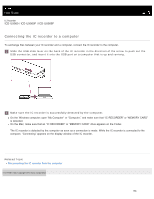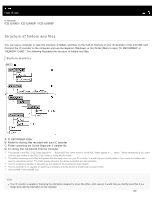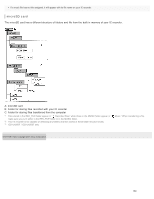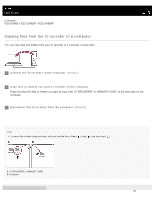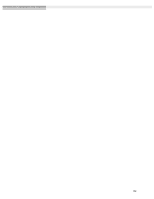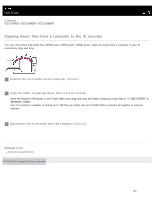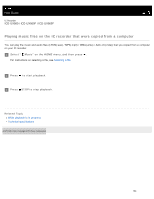Sony ICD-UX560 Help Guide Printable PDF - Page 175
Structure of folders and files, Built-in memory
 |
View all Sony ICD-UX560 manuals
Add to My Manuals
Save this manual to your list of manuals |
Page 175 highlights
Help Guide IC Recorder ICD-UX560 / ICD-UX560F / ICD-UX565F Structure of folders and files You can use a computer to view the structure of folders and files on the built-in memory of your IC recorder or the microSD card. Connect the IC recorder to the computer and use the Explorer (Windows) or the Finder (Mac) to open "IC RECORDER" or "MEMORY CARD." The following illustrates the structure of folders and files: Built-in memory A: IC RECORDER folder B: Folder for storing files recorded with your IC recorder C: Folder containing the Sound Organizer 2 installer file D: for storing files transferred from the computer *1 Files stored in the REC_FILE folder appear in " Recorded Files" while those in the MUSIC folder appear in " Music." When transferring a file, make sure you put it either in the REC_FILE folder or in the MUSIC folder. *2 The folder containing music files will appear with the same name on your IC recorder. It would help you identify folders if you name the folders with easy-to-remember names. The folder names shown in the above illustration are just examples. *3 Your IC recorder is capable of detecting up to 8 levels of the transferred music folders. *4 Your IC recorder is not capable of detecting any folders and files stored at these folder structure levels. *5 ICD-UX560F / ICD-UX565F only Hint Your IC recorder is capable of displaying the information assigned to music files (titles, artist names). It would help you identify music files if you assign them with the information on the computer. 159