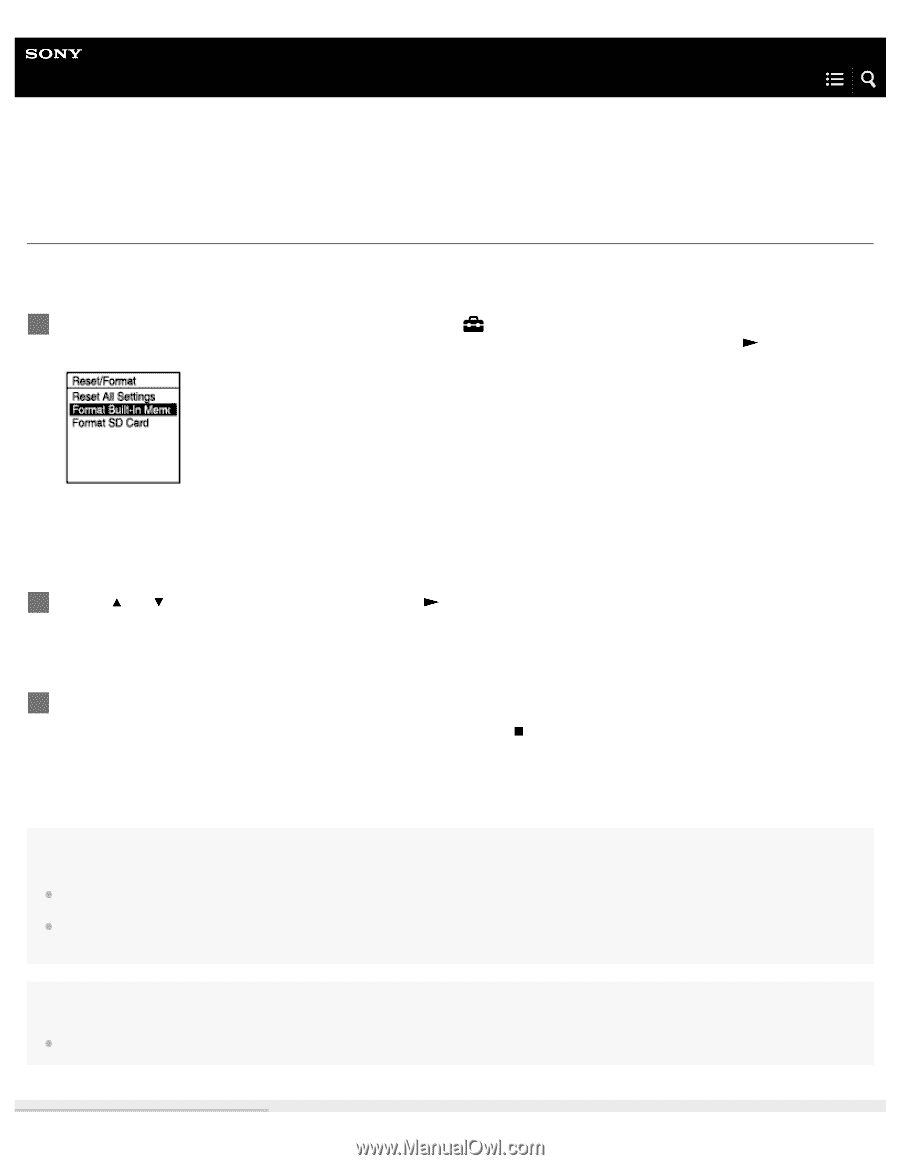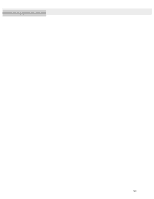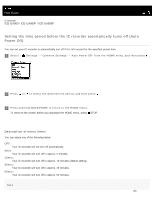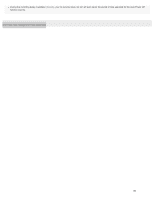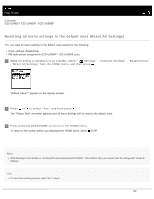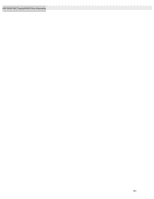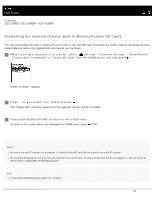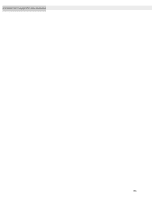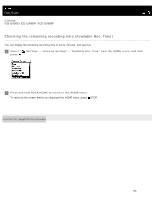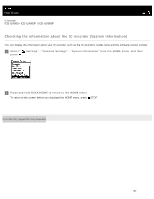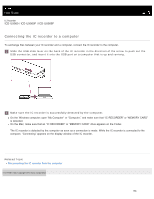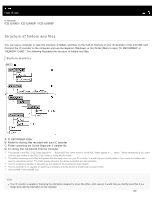Sony ICD-UX560 Help Guide Printable PDF - Page 170
Help Guide | Formatting the memory (Format Built-In Memory/Format SD Card), Delete All Data? appears.
 |
View all Sony ICD-UX560 manuals
Add to My Manuals
Save this manual to your list of manuals |
Page 170 highlights
Help Guide IC Recorder ICD-UX560 / ICD-UX560F / ICD-UX565F Formatting the memory (Format Built-In Memory/Format SD Card) You can format either the built-in memory of your IC card or the microSD card. Formatting the built-in memory will delete all of the stored data and restore the original folder structure at your purchase. 1 While recording or playback is on standby, select " Settings" - "Common Settings" - "Reset/Format" - "Format Built-In Memory" or "Format SD Card" from the HOME menu, and then press . "Delete All Data?" appears. 2 Press or to select "Yes," and then press . The "Please Wait" animation appears and the selected memory will be formatted. 3 Press and hold BACK/HOME to return to the HOME menu. To return to the screen before you displayed the HOME menu, press STOP. Note Be sure to use your IC recorder, not a computer, to format the microSD card that you intend to use on the IC recorder. Be aware that formatting the built-in memory will delete all of the stored data, including protected files and Sound Organizer 2, and you will not be able to restore anything after the formatting process. Hint To cancel the formatting process, select "No" in step 2. 154