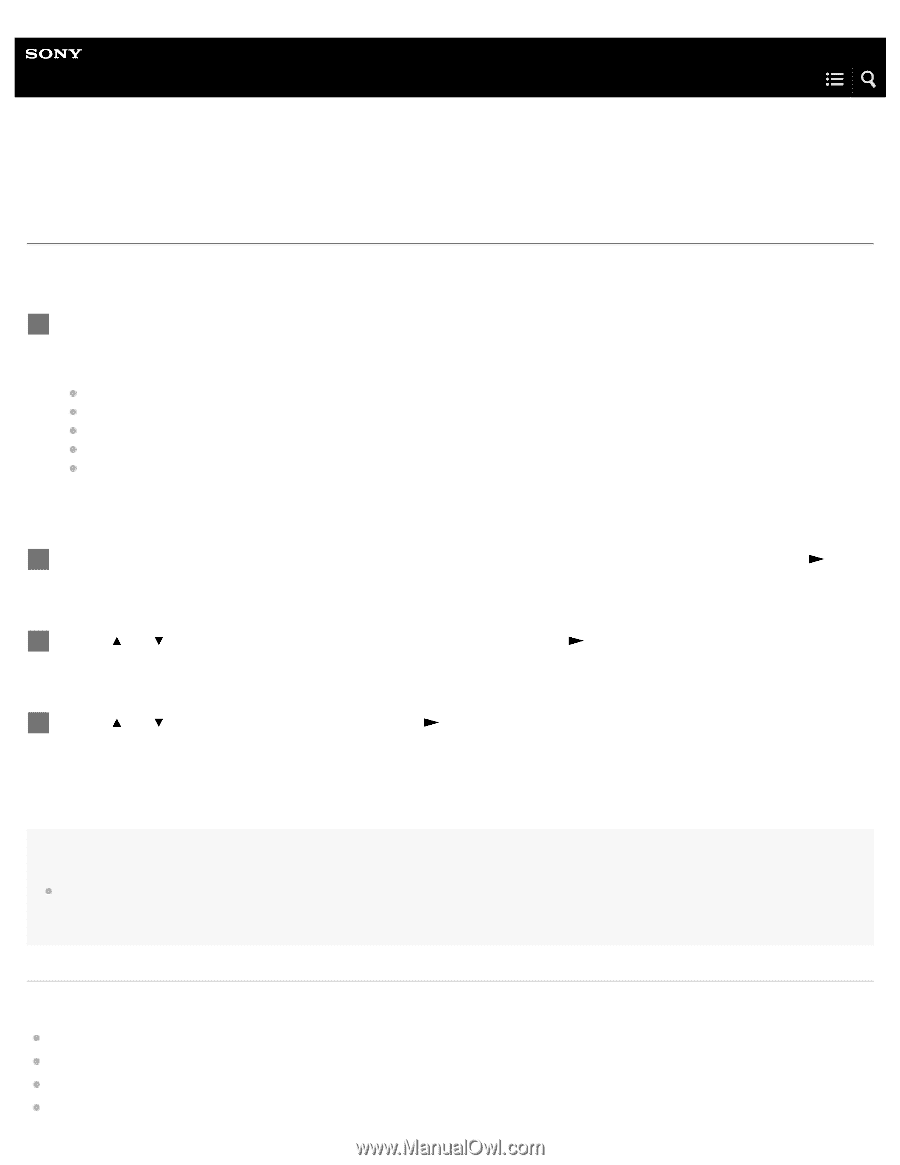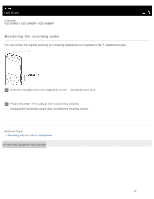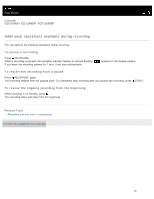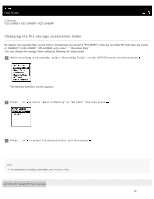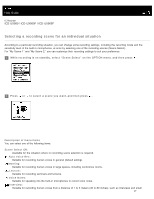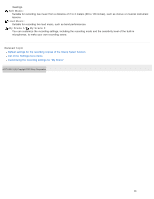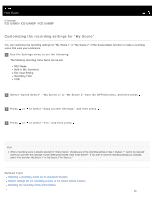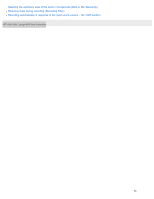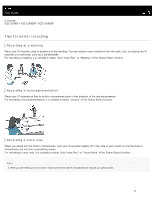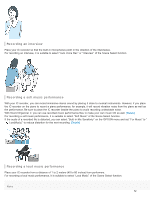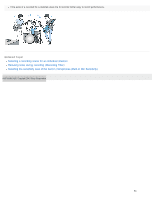Sony ICD-UX560 Help Guide Printable PDF - Page 65
Help Guide | Customizing the recording settings for “My Scene
 |
View all Sony ICD-UX560 manuals
Add to My Manuals
Save this manual to your list of manuals |
Page 65 highlights
Help Guide IC Recorder ICD-UX560 / ICD-UX560F / ICD-UX565F Customizing the recording settings for "My Scene" You can customize the recording settings for "My Scene 1" or "My Scene 2" of the Scene Select function to make a recording scene that suits your preference. 1 Use the Settings menu to set the following: The following recording menu items can be set. REC Mode Built-in Mic Sensitivity Ext. Input Setting Recording Filter VOR 2 Select "Scene Select" - "My Scene 1" or "My Scene 2" from the OPTION menu, and then press . 3 Press or to select "Copy Current Settings," and then press . 4 Press or to select "Yes," and then press . Hint When a recording scene is already selected for "Scene Select," changing any of the recording settings in step 1 displays "*" next to the selected scene icon and then the message "Current Setting Not Saved. Save to My Scene?." If you want to save the recording settings you changed, select "Yes" and then "My Scene 1" or "My Scene 2" for "Save to." Related Topic Selecting a recording scene for an individual situation Default settings for the recording scenes of the Scene Select function Selecting the recording mode (REC Mode) 49