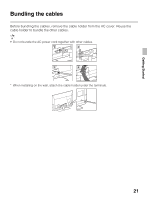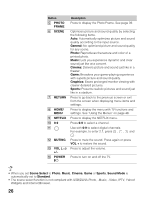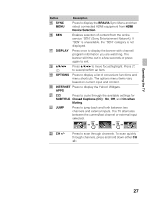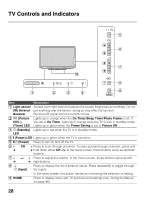Sony KDL40EX640 Operating Instructions - Page 26
Sound Mode, Scene Select - optimal settings for tv
 |
View all Sony KDL40EX640 manuals
Add to My Manuals
Save this manual to your list of manuals |
Page 26 highlights
Button 5 PHOTO FRAME 6 SCENE 7 RETURN 8 HOME/ MENU 9 NETFLIX 0 0-9 qa qs MUTING qd VOL (2) +/- qf POWER "/1 Description Press to display the Photo Frame. See page 39. Optimizes picture and sound quality by selecting the following items. Auto: Automatically optimizes picture and sound quality according to the input source. General: No optimized picture and sound quality for any scene. Photo: Reproduces the texture and color of a printed photo. Music: Lets you experience dynamic and clear sound just like at a concert. Cinema: Delivers picture and sound just like in a theater. Game: Broadens your game-playing experience with superb picture and sound quality. Graphics: Eases prolonged monitor viewing with clearer detailed pictures. Sports: Presents realistic pictures and sound just like in a stadium. Press to go back to the previous screen or exit from the screen when displaying menu items and settings. Press to display the menu with TV functions and settings. See "Using the Menus" on page 48. Press to display the NETFLIX menu. Press 0-9 to select a channel. Use with 0-9 to select digital channels. For example, to enter 2.1, press 2 , , 1 and . Press to mute the sound. Press again or press VOL + to restore the sound. Press to adjust the volume. Press to turn on and off the TV. • When you set Scene Select to Photo, Music, Cinema, Game or Sports, Sound Mode is automatically set to Standard. • The scene select function is not compliant with USB/DLNA-Photo, -Music, -Video, IPTV, Yahoo! Widgets and Internet Browser. 26