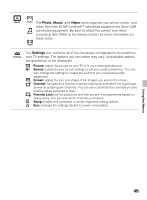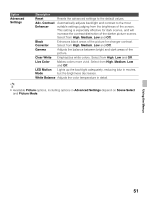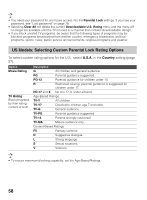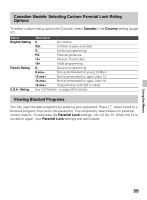Sony KDL40EX640 Operating Instructions - Page 54
Using the Screen Settings - parts
 |
View all Sony KDL40EX640 manuals
Add to My Manuals
Save this manual to your list of manuals |
Page 54 highlights
Using the Screen Settings Option Description Wide Mode Wide Zoom Fills the screen with minimum distortion. Normal Select to display 4:3 picture in original size when the original source is 4:3. Full Select to enlarge the picture horizontally to fill the screen when the original source is 4:3 (Standard definition source). When the original source is 16:9 (High-definition source), select this mode to display the 16:9 picture in its original size. Zoom Select to enlarge the original picture without distorting the aspect ratio. Auto Wide On Select On to automatically change Wide Mode setting based on the content. Off If frequent screen changes are disturbing to you, select Off. Choose one of the Wide Mode options when this function is set to Off. 4:3 Default Wide Zoom Enlarges the 4:3 picture to fill the 16:9 screen, displaying as Select the default much of the original image as possible. Screen Mode to Normal use for 4:3 Off sources Select to display the 4:3 picture in its original size. Select to continue using the current Wide Mode setting when the channel or input is changed. Auto Display Area Automatically adjusts the picture to the most appropriate display area. Display Area Each setting depends on the resolution you are watching. Full Pixel Displays pictures in their original size when parts of the picture are cut off (available depending on the TV model). +1 Displays pictures in their original size. Normal Displays pictures in their recommended size. -1 Enlarges the picture so that the edges are outside the visible display area. Horizontal Center Allows you to move the position of the picture left and right. (Available in Wide Zoom and Zoom.) Vertical Center Allows you to move the position of the picture up and down. (Available in Wide Zoom and Zoom.) 54