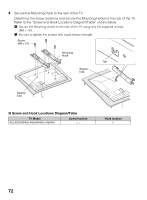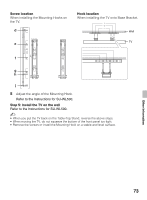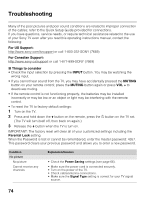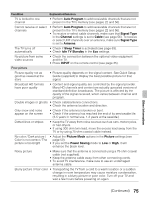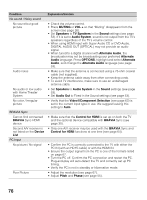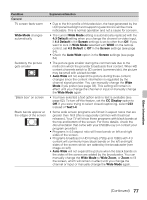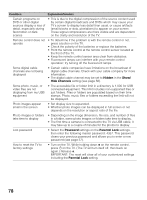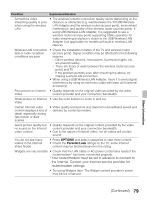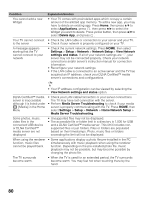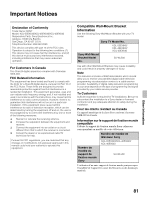Sony KDL40EX640 Operating Instructions - Page 76
Control for HDMI, Video1/Component Selection
 |
View all Sony KDL40EX640 manuals
Add to My Manuals
Save this manual to your list of manuals |
Page 76 highlights
Condition No sound / Noisy sound No sound but good picture Audio noise No audio or low audio with Home Theater System No color / Irregular picture BRAVIA Sync Cannot find connected BRAVIA Sync HDMI device Second A/V receiver is not listed on the Device List PC Input No picture / No signal Poor Picture Explanation/Solution • Check the volume control. • Press MUTING or VOL + so that "Muting" disappears from the screen (see page 26). • Set Speakers to TV Speakers in the Sound settings (see page 53). If it is set to Audio System, sound is not output from the TV's speakers regardless of the TV's volume control. • When using HDMI input with Super Audio CD or DVD-Audio, DIGITAL AUDIO OUT (OPTICAL) may not provide an audio signal. • When tuned to a digital channel with Alternate Audio, the broadcaster may not be broadcasting your preferred Alternate Audio language. Press OPTIONS, highlight and select Alternate Audio, and change the Alternate Audio language (see page 53). • Make sure that the antenna is connected using a 75-ohm coaxial cable (not supplied). • Keep the antenna cable away from other connecting cords. • To avoid TV interference, make sure to use an undamaged antenna cable. • Set Speakers to Audio System in the Sound settings (see page 53). • Set Audio Out to Fixed in the Sound settings (see page 53). • Verify that the Video1/Component Selection (see page 63) is set to the current input type in use. We suggest leaving this setting to Auto. • Make sure that the Control for HDMI is set up on both the TV and the optional device compatible with BRAVIA Sync (see page 30). • Only one A/V receiver may be used with the BRAVIA Sync and Control for HDMI functions at one time (see page 64). • Confirm the PC is correctly connected to the TV with either the PC IN (with an HD15 cable) or with the HDMI IN. • Ensure the output signal from the PC is one of the formats listed on page 67. • Turn the PC off. Confirm the PC connection and restart the PC. Plug-and-play will auto-detect the TV and correctly set up PC timing. • Verify the PC is not in standby or hibernation mode. • Adjust the resolution (see page 67). • Adjust Pitch and Phase (see page 55). 76