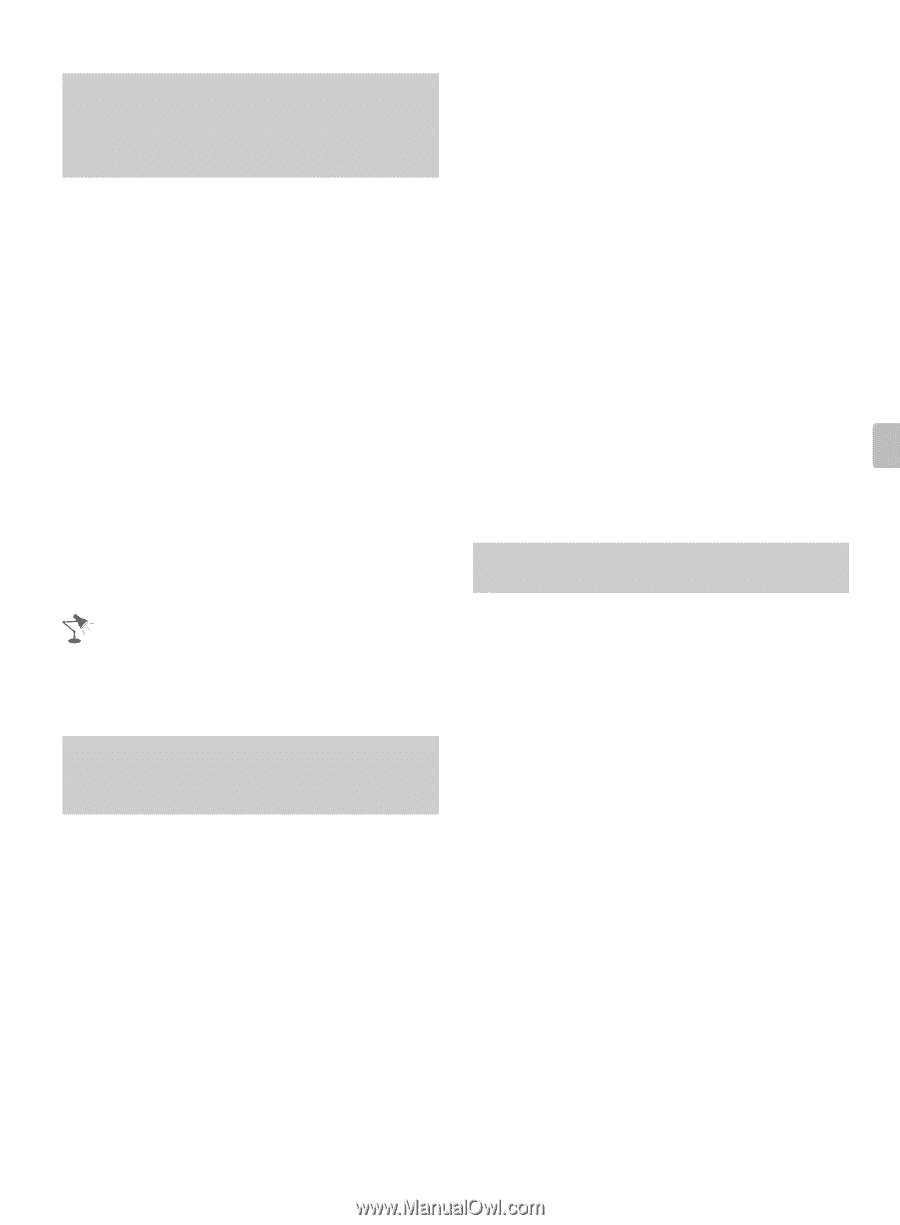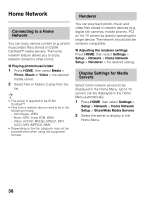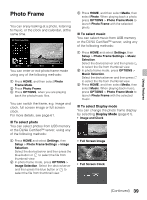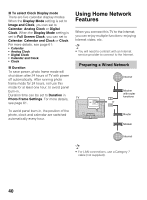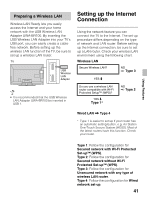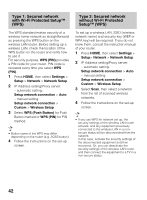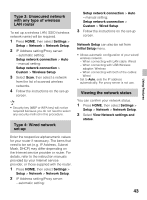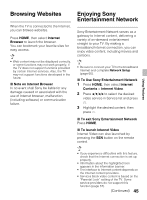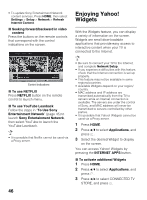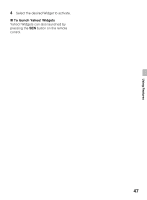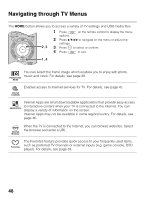Sony KDL40EX640 Operating Instructions - Page 43
Type 3: Unsecured network, with any type of wireless, LAN router, set-up, Viewing the network status
 |
View all Sony KDL40EX640 manuals
Add to My Manuals
Save this manual to your list of manuals |
Page 43 highlights
Type 3: Unsecured network with any type of wireless LAN router To set up a wireless LAN, SSID (wireless network name) will be required. 1 Press HOME, then select Settings > Setup > Network > Network Setup. 2 IP Address setting/Proxy server: - automatic setting: Setup network connection > Auto - manual setting: Setup network connection > Custom > Wireless Setup 3 Select Scan, then select a network from the list of scanned wireless networks. 4 Follow the instructions on the set-up screen. • Security key (WEP or WPA key) will not be required because you do not need to select any security method in this procedure. Type 4: Wired network set-up Setup network connection > Auto - manual setting: Setup network connection > Custom > Wired Setup 3 Follow the instructions on the set-up screen. Network Setup can also be set from Initial Setup menu. • Allows automatic configuration of your wired/ wireless network. - When connecting with LAN cable: Wired - When connecting with USB Wireless adaptor: Wireless - When connecting with both of the cables: Wired • Set to Auto, sets the IP address automatically. For proxy server is not use. Viewing the network status You can confirm your network status. 1 Press HOME, then select Settings > Setup > Network > Network Setup. 2 Select View Network settings and status. Using Features Enter the respective alphanumeric values for your router if necessary. The items that need to be set (e.g. IP Address, Subnet Mask, DHCP) may differ depending on the Internet service provider or router. For details, refer to the instruction manuals provided by your Internet service provider, or those supplied with the router. 1 Press HOME, then select Settings > Setup > Network > Network Setup. 2 IP Address setting/Proxy server: - automatic setting: 43