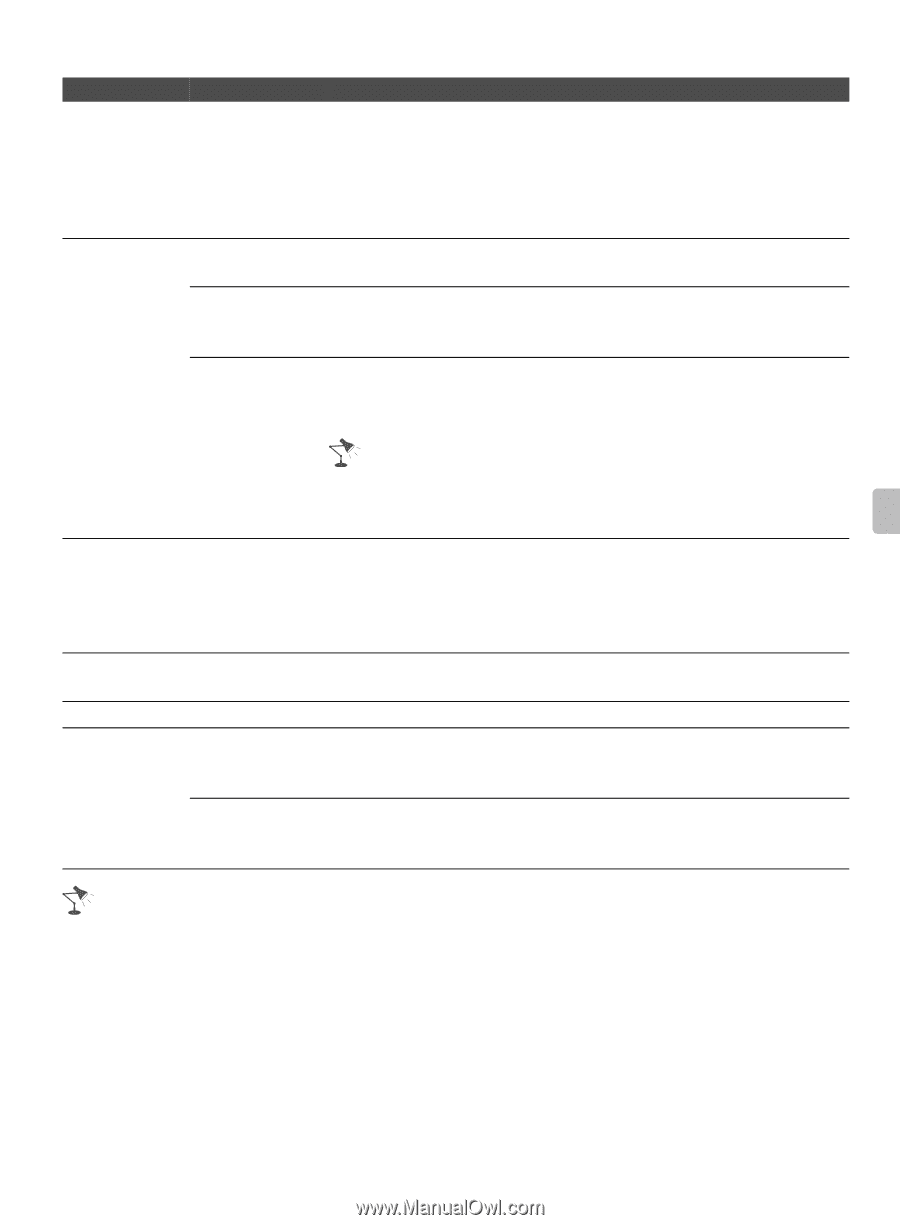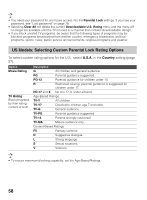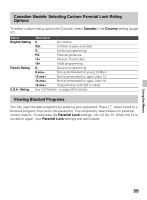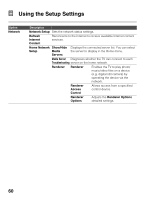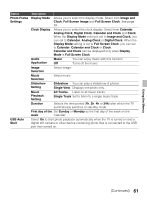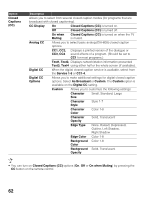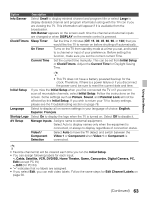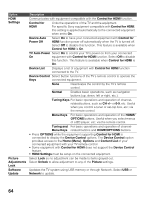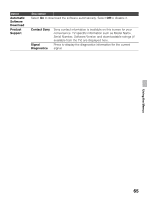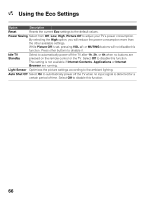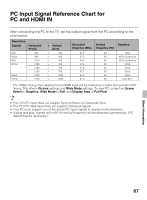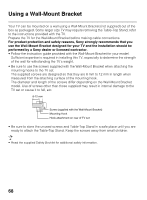Sony KDL40EX640 Operating Instructions - Page 63
Cable, Satellite, VCR, DVD/BD, Home Theater, Game, Camcorder, Digital Camera, PC, Edit Channel Labels - factory reset
 |
View all Sony KDL40EX640 manuals
Add to My Manuals
Save this manual to your list of manuals |
Page 63 highlights
Using the Menus Option Description Info Banner Select Small to display minimal channel and program title or select Large to display detailed channel and program information along with the TV icon if you are viewing the TV. This information will appear if it is available from the broadcaster. Info Banner appears on the screen each time the channel and external inputs are changed or when DISPLAY on the remote control is pressed. Clock/Timers Sleep Timer Set the time in minutes (Off, 15, 30, 45, 60, 90, or 120) that you would like the TV to remain on before shutting off automatically. On Timer Turns on the TV from standby mode at a time you set, and tuned to a channel or input of your preference. Before setting this function, make sure you set the correct current Time. Current Time Set the current time manually. This can be set from Initial Setup or Clock/Timers. Adjust the Current Time for Daylight Saving Time. • This TV does not have a battery powered backup for the clock. Therefore, if there is a power failure or if you disconnect the power cord, be sure to reset the current date and time. Initial Setup If you miss the Initial Setup when you first connected the TV or if you want to scan all receivable channels, select Initial Setup. Follow the instructions on the screen. Some settings such as Picture, Sound, and Parental Lock will not be affected by this Initial Setup. If you wish to return your TV to factory settings, please see the Troubleshooting section on page 78. Language Select to display all on-screen settings in your language of choice: English, Español, Français. Startup Logo Select On to display the logo when the TV is turned on. Select Off to disable it. AV Setup Manage Inputs Assigns name to external equipment. Select Auto to display names only when the equipment is connected, or always to display regardless of connection status. Video1/ Component Selection Select Auto to have the TV detect and switch between the Video 1 or Component when Video 1 or Component is connected. • Favorite channel list will be cleared each time you run the Initial Setup. • You can assign following labels for each input: -, Cable, Satellite, VCR, DVD/BD, Home Theater, Game, Camcorder, Digital Camera, PC, Edit (except PC IN) -, Edit (for PC IN) • "-" indicates that no labels are assigned. • If you select Edit, you can edit video labels. Follow the same steps for Edit Channel Labels on page 56. (Continued) 63