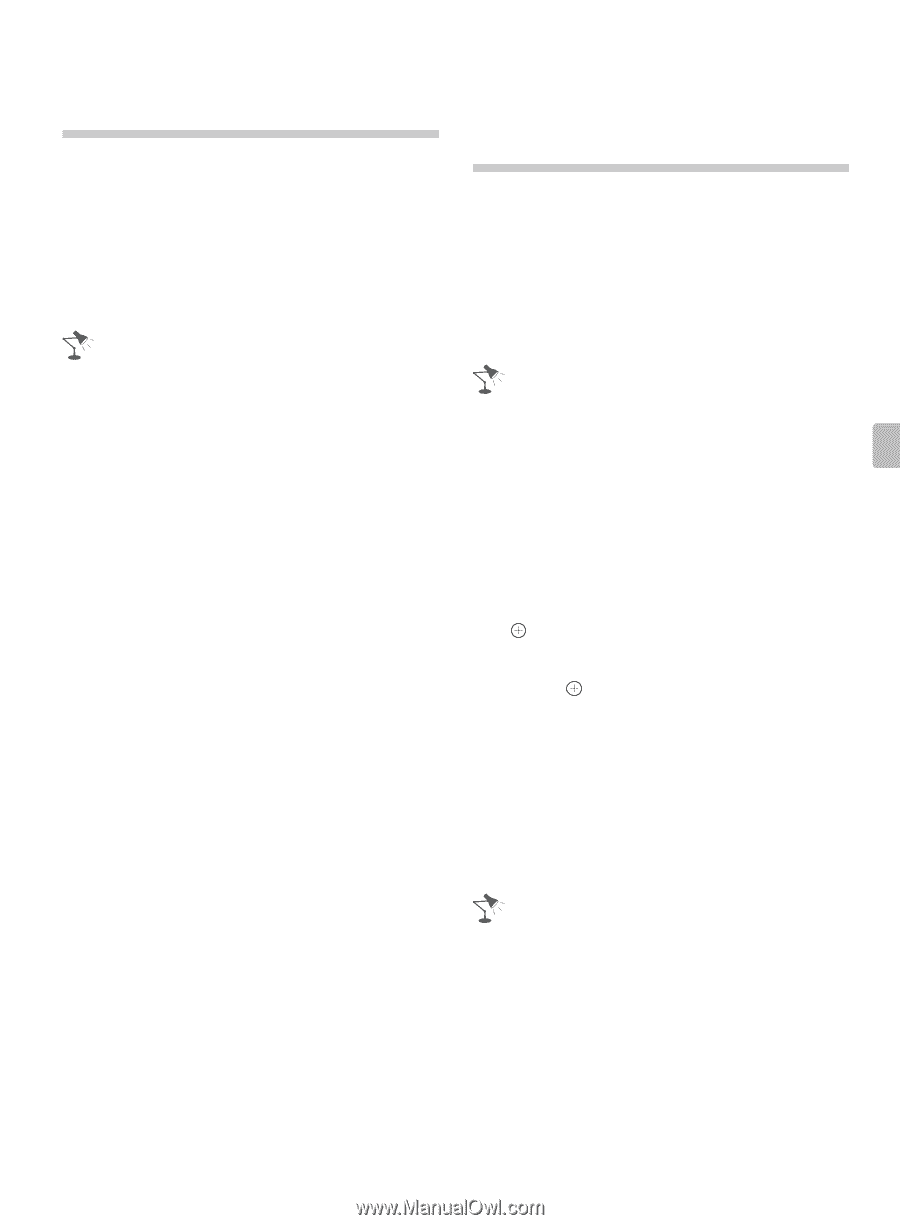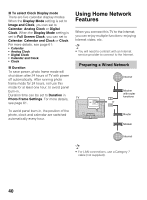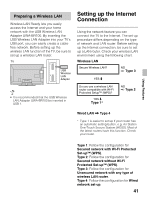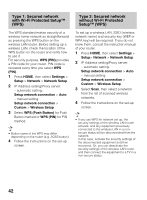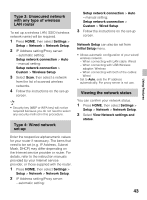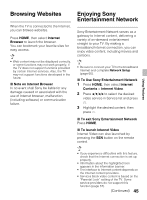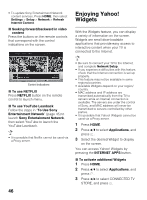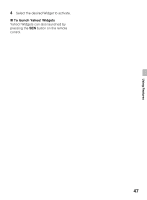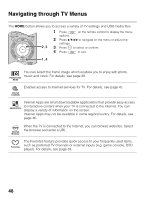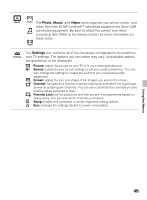Sony KDL40EX640 Operating Instructions - Page 45
Browsing Websites, Enjoying Sony Entertainment Network
 |
View all Sony KDL40EX640 manuals
Add to My Manuals
Save this manual to your list of manuals |
Page 45 highlights
Browsing Websites When the TV is connected to the Internet, you can browse websites. Press HOME, then select Internet Browser to launch the browser. You can bookmark your favorite sites for easy access. • Web content may not be displayed correctly, or some functions may not work properly, if the TV does not support functions provided by certain Internet services. Also, the TV may not support functions developed in the future. x Note on Internet Browser In no event shall Sony be liable for any damage caused or associated with the use of Internet browser, malfunction (including software) or communication failure. Enjoying Sony Entertainment Network Sony Entertainment Network serves as a gateway to Internet content, delivering a variety of on-demand entertainment straight to your TV. By making a broadband Internet connection, you can enjoy video content, including movies and cartoons. • Be sure to connect your TV to the broadband Internet and complete Network Setup (page 60). x To Use Sony Entertainment Network 1 Press HOME, then select Internet Contents > Internet Video. 2 Press V/v/B/b to select the desired video service in Service list and press . 3 Highlight the desired content, then press . x To exit Sony Entertainment Network Press HOME. x To launch Internet Video Internet Video can also launched by pressing the SEN button on the remote control. Using Features • If you experience difficulties with this feature, check that the Internet connection is set up properly. • Information about the highlighted icon appears in the information banner. • The interface to Internet content depends on the Internet content providers. • Services block video content is based on the "Parental Lock" setting of the TV. Some service providers do not support this function (page 57). (Continued) 45