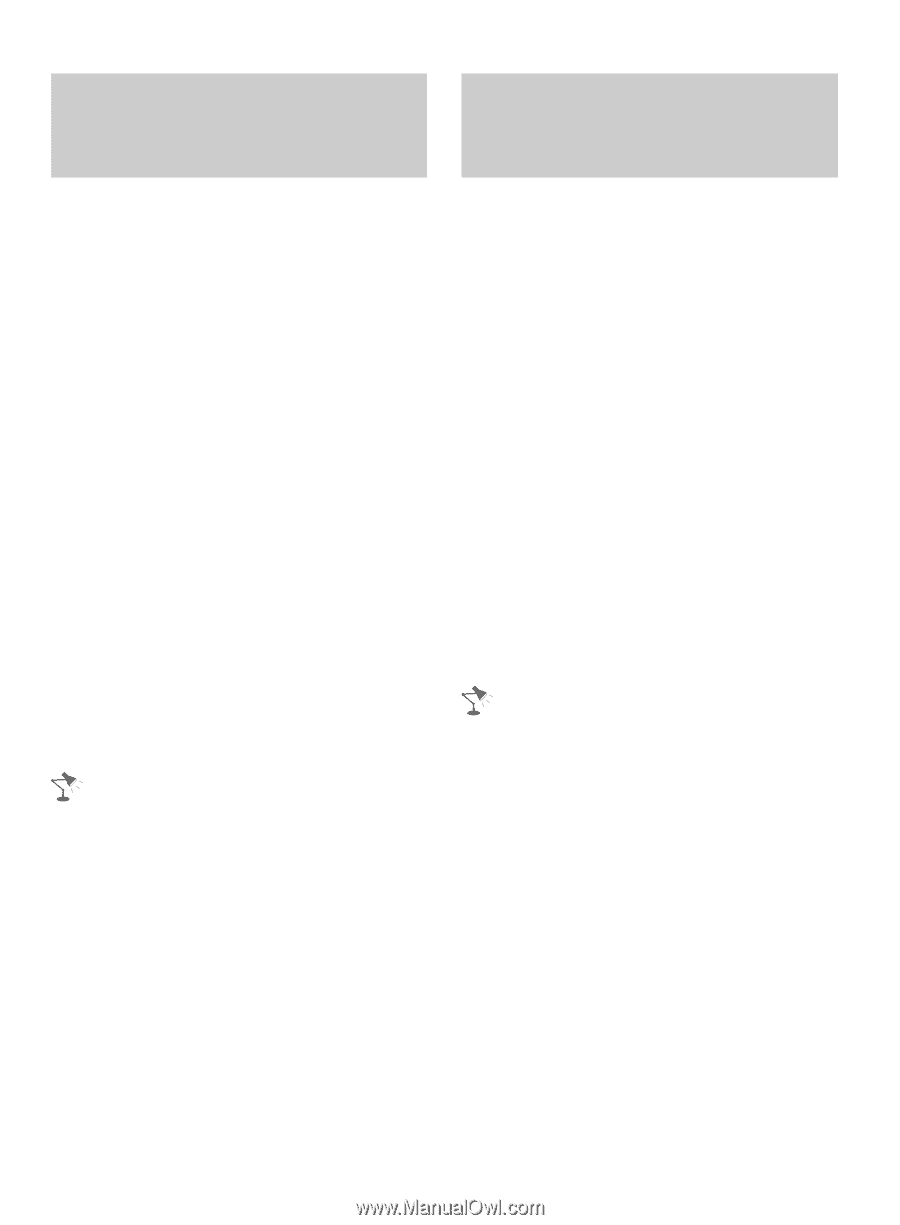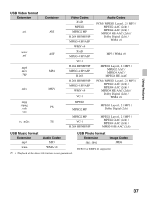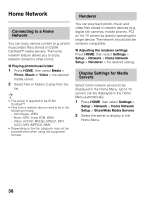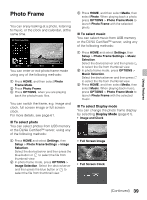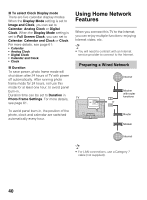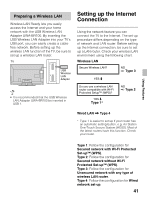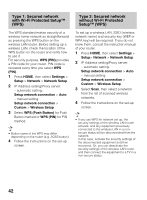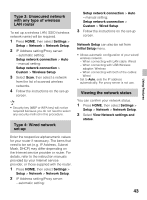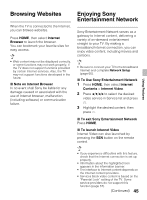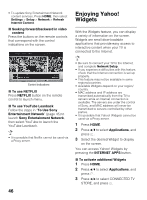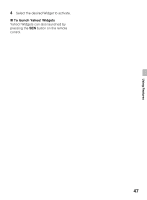Sony KDL40EX640 Operating Instructions - Page 42
Type 1: Secured network, with Wi-Fi Protected Setup™, without Wi-Fi Protected, Setup™ WPS, WPS PIN
 |
View all Sony KDL40EX640 manuals
Add to My Manuals
Save this manual to your list of manuals |
Page 42 highlights
Type 1: Secured network with Wi-Fi Protected Setup™ (WPS) Type 2: Secured network without Wi-Fi Protected Setup™ (WPS) The WPS standard makes security of a wireless home network as straightforward as pressing the WPS button on the wireless LAN router. Before setting up a wireless LAN, check the location of the WPS button on the router and verify how to use it. For security purpose, WPS (PIN) provides a PIN code for your router. PIN code is renewed every time you select WPS (PIN). 1 Press HOME, then select Settings > Setup > Network > Network Setup. 2 IP Address setting/Proxy server: - automatic setting: Setup network connection > Auto - manual setting: Setup network connection > Custom > Wireless Setup 3 Select WPS (Push Button) for Push Button method or WPS (PIN) for PIN method. • Button name of the WPS may differ depending on the router (e.g. AOSS button). 4 Follow the instructions on the set-up screen. To set up a wireless LAN, SSID (wireless network name) and security key (WEP or WPA key) will be required. If you do not know them, consult the instruction manual of your router. 1 Press HOME, then select Settings > Setup> Network > Network Setup. 2 IP Address setting/Proxy server: - automatic setting: Setup network connection > Auto - manual setting: Setup network connection > Custom > Wireless Setup 3 Select Scan, then select a network from the list of scanned wireless networks. 4 Follow the instructions on the set-up screen. • If you use WPS for network set-up, the security settings of the wireless LAN router activate, and any equipment previously connected to the wireless LAN in a nonsecure status will be disconnected from the network. In this case, activate the security settings of the disconnected equipment and then reconnect. Or, you can deactivate the security settings of the wireless LAN router, and then connect the equipment to a TV in a non-secure status. 42