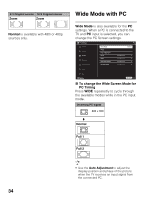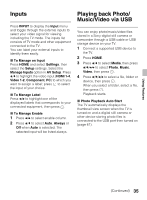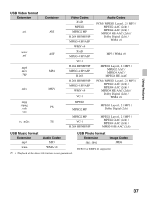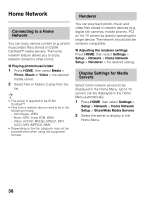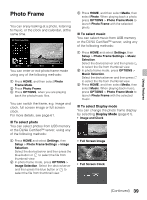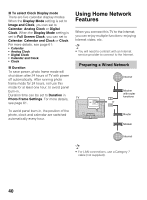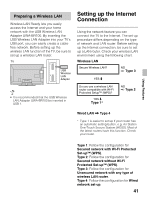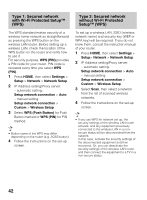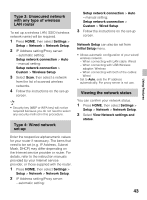Sony KDL40EX640 Operating Instructions - Page 39
Photo Frame
 |
View all Sony KDL40EX640 manuals
Add to My Manuals
Save this manual to your list of manuals |
Page 39 highlights
Using Features Photo Frame You can enjoy looking at a photo, listening to music, or the clock and calendar, at the same time. Photo Frame Mode Previous Next Today You can enter or exit photo frame mode using any of the following methods: 1 Press HOME, and then select Photo Frame Mode. 2 Press Photo Frame. 3 Press OPTIONS, when you are playing back the photo/music files. You can switch the frame, e.g. image and clock, full screen image or full screen clock. For more details, see page 61. x To select photo You can select photos from USB memory or the DLNA Certified™ server, using any of the following methods: 1 Press HOME and select Settings, then Setup > Photo Frame Settings > Image Selection. Select the device/server and then press the blue button or to select the file from thumbnail view. 2 In photo frame mode, press OPTIONS > Image Selection. Select the device/server and then press the blue button or to select the file from thumbnail view. 3 Press HOME, and then select Media, then select Photo. When playing back a photo, press OPTIONS > Photo Frame Mode to launch Photo Frame with the selected photo. x To select music You can select music from USB memory or the DLNA Certified™ server, using any of the following methods: 1 Press HOME and select Settings, then Setup > Photo Frame Settings > Music Selection. Select the device/server and then press to select the file from thumbnail view. 2 In photo frame mode, press OPTIONS > Music Selection. Select the device/server and then press to select the file from thumbnail view. 3 Press HOME, and then select Media, then select Music. When playing back music, press OPTIONS > Photo Frame Mode to launch Photo Frame with the selected music. x To select Display mode You can change the photo frame display by selecting Display Mode (page 61). • Image and Clock • Full Screen Image • Full Screen Clock (Continued) 39