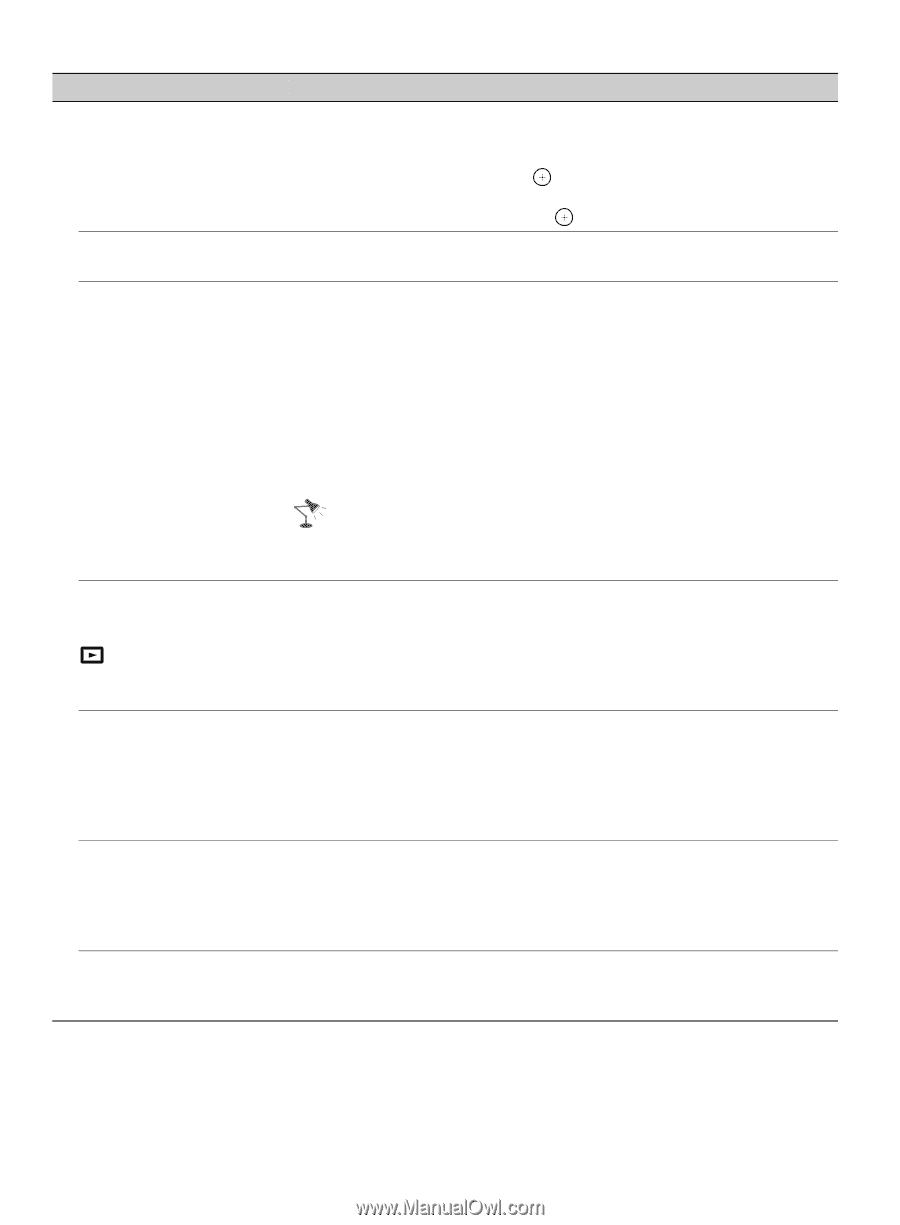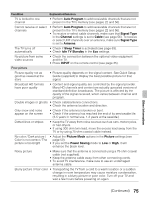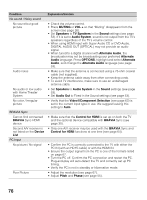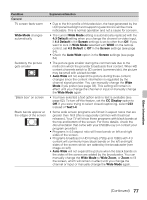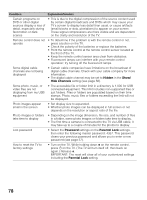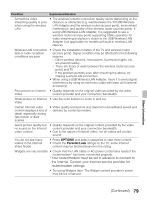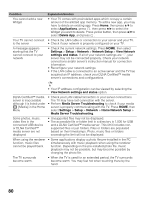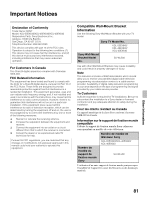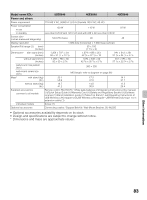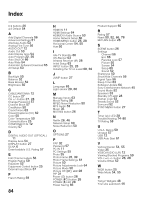Sony KDL40EX640 Operating Instructions - Page 80
Media Server Troubleshooting, Home Network Setup
 |
View all Sony KDL40EX640 manuals
Add to My Manuals
Save this manual to your list of manuals |
Page 80 highlights
Condition You cannot add a new Widget Your TV cannot connect to the server A message appears starting that the TV cannot connect to your network Explanation/Solution • Your TV comes with preinstalled apps which occupy a certain amount of the allotted app memory. To add a new app, you may have to delete an existing app. Press Home, then press V/v to select Applications, press , then press B/b to select the Widget you want to delete. Press yellow button, then press V/v to select Delete App, and press . • Check the LAN cable or connection to your server and your TV. • Check if your network is properly configured on your TV. • Check the current network settings. Press HOME, then select Settings > Setup > Network > Network Setup > View Network settings and status. If all of your network settings are "-", your server may not be connected properly. Check your network connections and/or server's instruction manual for connection information. • Reconfigure your network settings. • If the LAN cable is connected to an active server and the TV has acquired an IP address, check your DLNA Certified™ media server's connections and configurations. • Your IP address configuration can be viewed by selecting the View Network settings and status option. DLNA Certified™ media server is inaccessible although it is listed under [Media] in the Home Menu • Check your LAN cable/connection or your server connections. The TV may have lost connection with the server. • Perform Media Server Troubleshooting to check if your media server is properly communicating with the TV. Press HOME, then select Settings > Setup > Network > Home Network Setup > Media Server Troubleshooting. Some photos, music, video files in the connected USB device or DLNA Certified™ media server are not displayed • Unsupported files may not be displayed. • The accessible file or folder limit in a directory is 1,000 for USB and a DLNA Certified™ media server. This limit includes nonsupported files or just folders. Files or folders are populated based on their timestamps. Photo, music files or folders exceeding the limit will not be displayed. When using the renderer function, music files cannot be played back • Some applications display a photo file pre-installed in the PC simultaneously with music playback when using the renderer function. Depending on the pre-installed photo file, music playback may not be possible, but may become possible by changing the photo file. The TV surrounds become warm. • When the TV is used for an extended period, the TV surrounds become warm. You may feel hot when touching there by the hand. 80