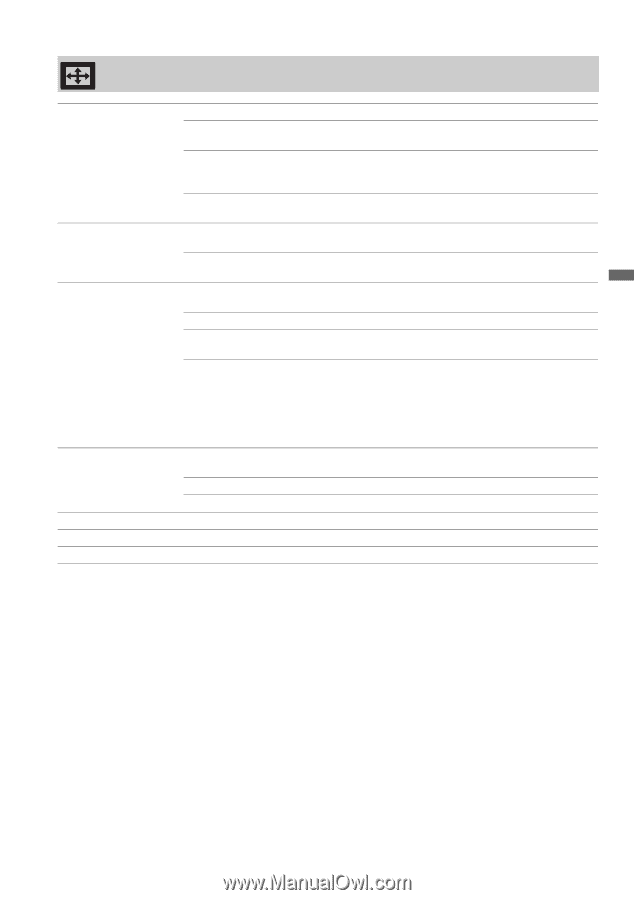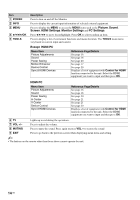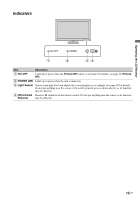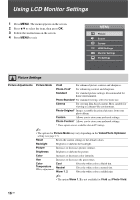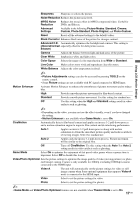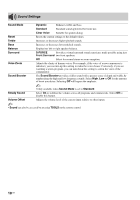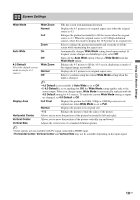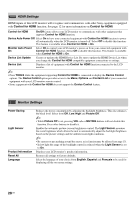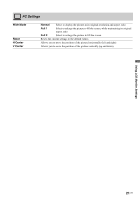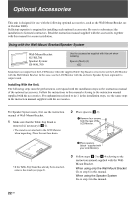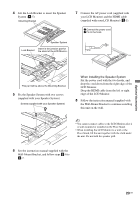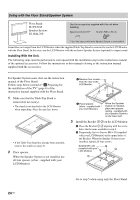Sony KLV-40ZX1M Operating Instructions - Page 19
Screen Settings, Wide Mode, Wide Zoom, Normal, Auto Wide, 3 Default, Display Area, Full Pixel
 |
UPC - 027242748101
View all Sony KLV-40ZX1M manuals
Add to My Manuals
Save this manual to your list of manuals |
Page 19 highlights
Using LCD Monitor Settings Screen Settings Wide Mode Wide Zoom Fills the screen with minimum distortion. Normal Displays the 4:3 picture in its original aspect ratio when the original source is 4:3. Full Enlarges the picture horizontally to fill the screen when the original source is 4:3. When the original source is 16:9 (High-definition source), select this mode to display the 16:9 picture in its original size. Zoom Select to enlarge the picture horizontally and vertically to fill the screen while maintaining the aspect ratio. Auto Wide On Automatically changes Wide Mode setting based upon content. If frequent screen changes are disturbing to you, select Off. Off Turns off the Auto Wide option. Choose a Wide Mode from the Wide Mode option. 4:3 Default Select the default screen mode to use for 4:3 sources Wide Zoom Normal Off Enlarges the 4:3 picture to fill the 16:9 screen, displaying as much of the original image as possible. Displays the 4:3 picture in its original aspect ratio. Select to continue using the current Wide Mode setting when the input is changed. ~ • 4:3 Default is not available if Auto Wide is set to Off. • If 4:3 Default is set to anything but Off, the Wide Mode setting applies only to the current input. When you change inputs, Wide Mode is automatically replaced with the 4:3 Default setting for 4:3 sources. To retain the current Wide Mode setting as inputs are changed, set 4:3 Default to Off. Display Area Full Pixel Displays the picture for 1080i, 1080p or 1080/24p sources in its original size when Wide Mode is set to Full. Normal Displays the picture in its original size. -1/-2 Enlarges the picture to hide the edges of the picture. Horizontal Center Allows you to move the position of the picture horizontally (left and right). Vertical Center Allows you to move the position of the picture vertically (up and down). Vertical Size Adjusts the vertical size of a standard-definition picture. ~ • Some options are not available with PC signal connected to HDMI input. • Horizontal Center, Vertical Center and Vertical Size may not be available depending on the input signal. 19 US