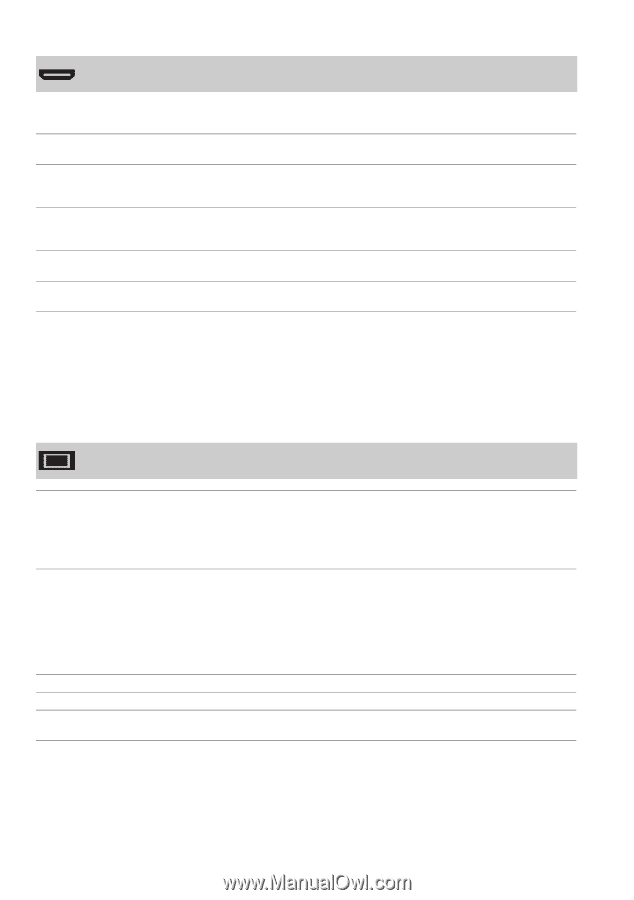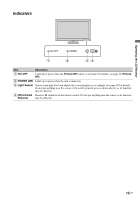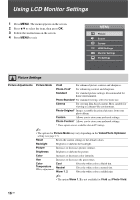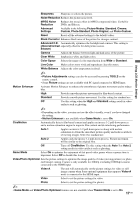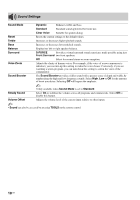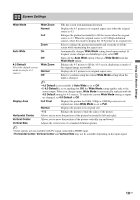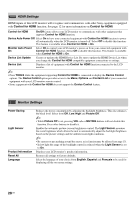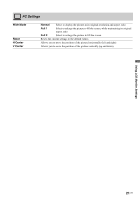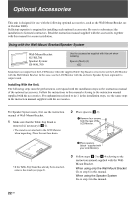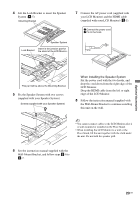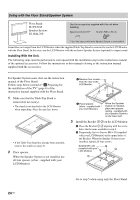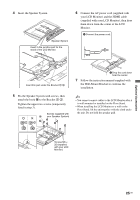Sony KLV-40ZX1M Operating Instructions - Page 20
HDMI Settings, Monitor Settings, Device Auto Power Off
 |
UPC - 027242748101
View all Sony KLV-40ZX1M manuals
Add to My Manuals
Save this manual to your list of manuals |
Page 20 highlights
HDMI Settings HDMI inputs of this LCD monitor will recognize and communicate with other Sony equipment equipped with Control for HDMI function. See page 12 for more information on Control for HDMI. Control for HDMI On/Off feature allows your LCD monitor to communicate with other equipment that supports Control for HDMI function. Device Auto Power Off Select On to have your connected equipment with Control for HDMI function to power off automatically when the LCD monitor is turned off. Select Off to disable this function. This feature is available when Control for HDMI is On. Monitor Auto Power On Select On to control your LCD monitor's power on from your connected equipment with Control for HDMI function. Select Off to disable this function. This feature is available when Control for HDMI is On. Device List Update Creates or updates the HDMI Device List. Be sure to update the HDMI Device List when you change the Control for HDMI compatible equipment connections or settings. Device List Displays a list of equipment with Control for HDMI function connected to the LCD monitor. ~ • Press TOOLS while the equipment supporting Control for HDMI is connected to display the Device Control options. The Device Control option provides access to the Menu, Options and Content List of your connected equipment with your LCD monitor remote control. • Some equipment with Control for HDMI does not support the Device Control feature. Monitor Settings Power Saving Light Sensor Product Information Reset All Language Reduces the power consumption by adjusting the backlight brightness. This also enhances the black level. Select from Off, Low, High and Picture Off. ~ • While Picture Off is set, pressing VOL +/- or MUTING buttons will not disable this function. Press other buttons to disable it. Enables the automatic picture (screen) brightness control. The Light Sensor measures the room brightness which allows the unit to automatically adjust the backlight brightness based on the picture settings and the ambient room light conditions. ~ • Be sure not to put anything around the sensor, as its function may be affected (see page 13). • In low light the range of the backlight control is reduced when the Light Sensor is set to On. Displays your LCD monitor's product information. Restores all settings to factory defaults. Select the language of your choice from English, Español and Français to be used for displaying all the on-screen settings. 20 US