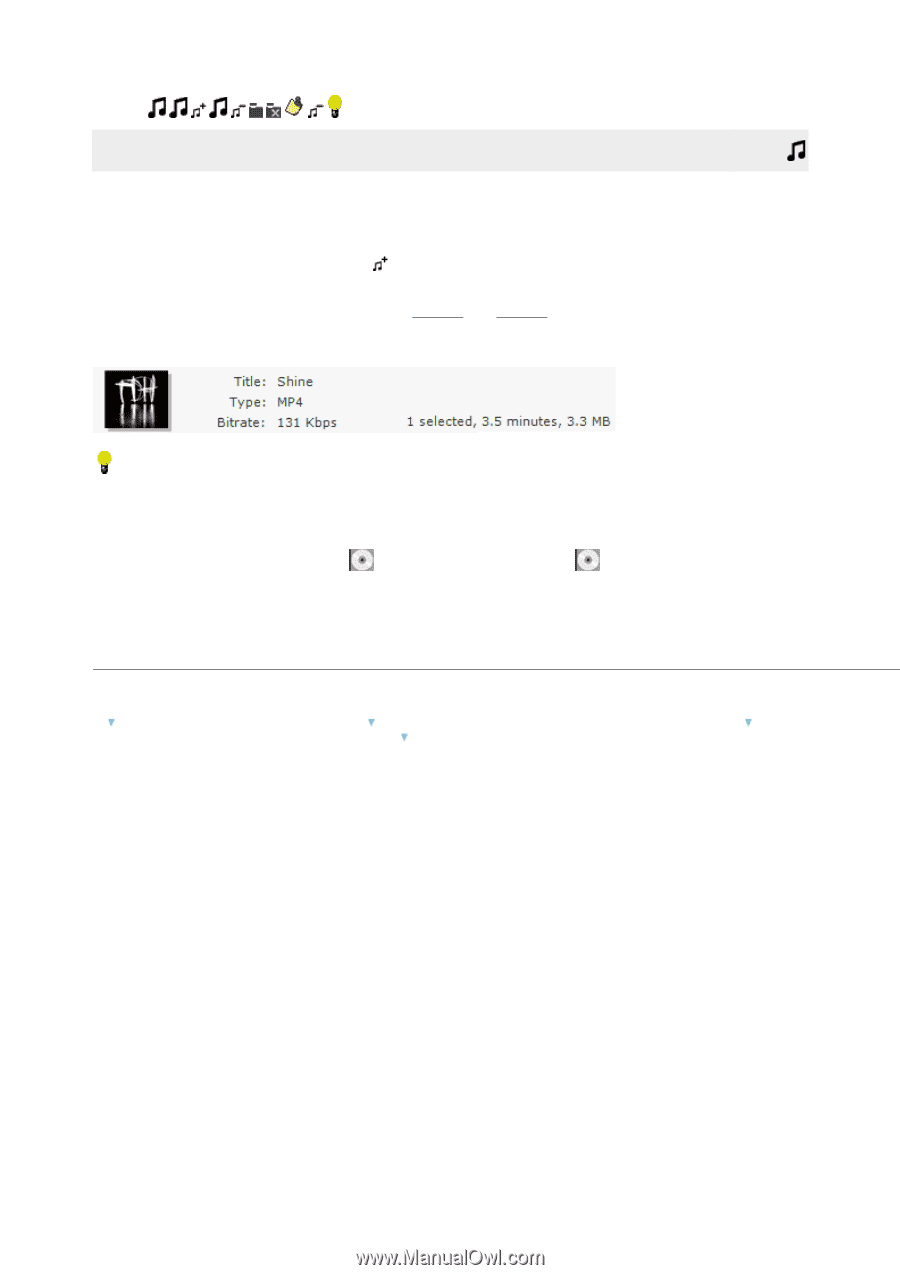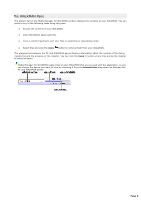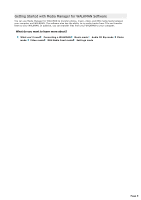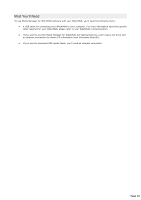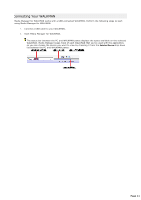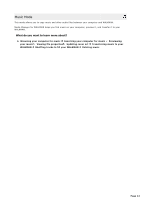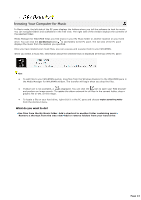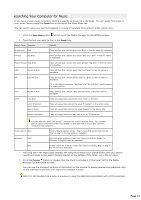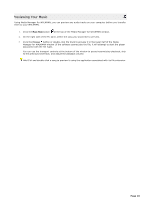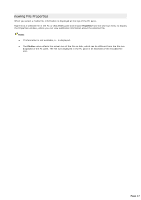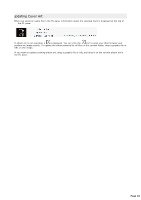Sony NWZA815 Media Manager Instructions - Page 13
Browsing Your Computer for Music - update
 |
UPC - 027242721418
View all Sony NWZA815 manuals
Add to My Manuals
Save this manual to your list of manuals |
Page 13 highlights
1. Browsing Your Computer for Music In Music mode, the left side of the PC pane displays the folders where you tell the software to look for music. You can navigate folders and subfolders in the tree view. The right side of the window displays the contents of the selected folder. Media Manager for WALKMAN helps you find music in your My Music folder or another location on your hard drive. You can click the Add Shortcut button to add folders to the PC pane. The list view of the PC pane displays the music from the location you specified. Once you have located your music files, you can preview and transfer them to your WALKMAN. When you select a music file, information about the selected track is displayed at the top of the PC pane: Tips: To add files to your WALKMAN quickly, drag files from the Windows Explorer to the WALKMAN pane in the Media Manager for WALKMAN window. The transfer will begin when you drop the files. If album art is not available, a is displayed. You can click the icon to open your Web browser and perform an image search. To update the album artwork for all files in the current folder, drop a graphic file or URL on the image. To locate a file on your hard drive, right-click it in the PC pane and choose Explore Containing Folder from the shortcut menu. What do you want to do? Use files from the My Music folder Add a shortcut to another folder containing music Remove a shortcut from the tree view Add or remove folders from your hard drive Page 13