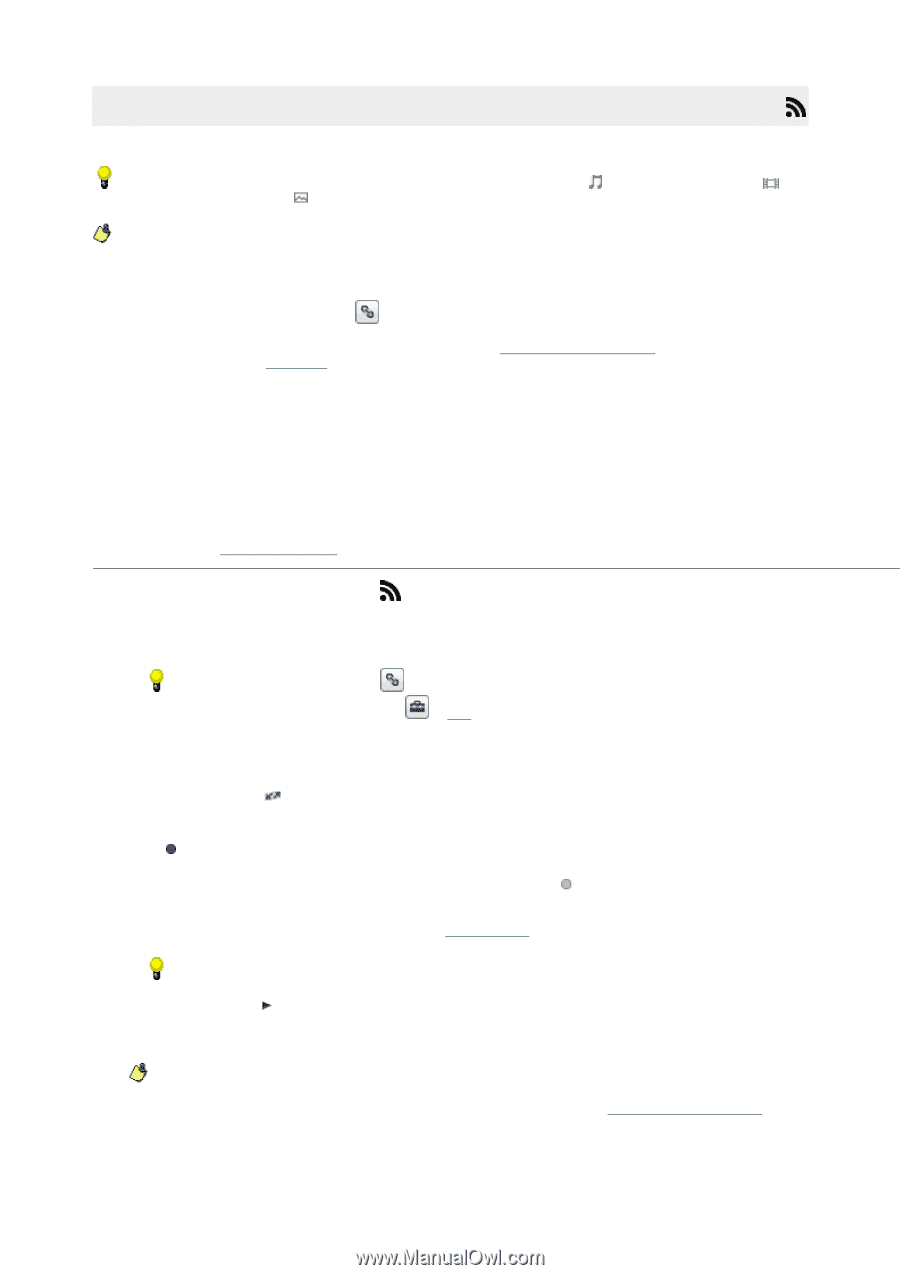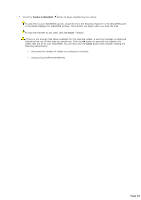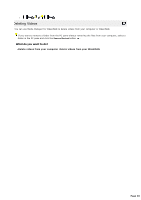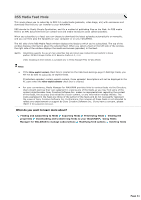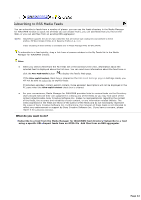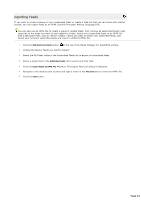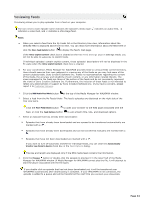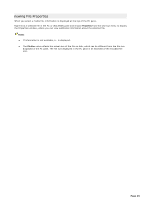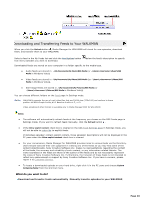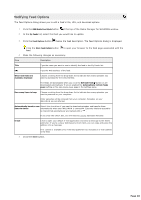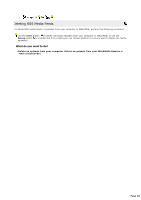Sony NWZA815 Media Manager Instructions - Page 44
Previewing RSS Media Feeds, Notes, More Feed Details, Allow explicit content, RSS Media Feed Mode - walkman manual
 |
UPC - 027242721418
View all Sony NWZA815 manuals
Add to My Manuals
Save this manual to your list of manuals |
Page 44 highlights
Previewing Feeds Previewing allows you to play episodes from a feed on your computer. The icon next to each episode name indicates the episode's media type: indicates an audio feed, indicates a video feed, and indicates a still-image feed. Notes: When you select a feed from the My Feeds list or the Directory tree view, information about the selected feed is displayed above the list view. You can read more information about the feed here or click the More Feed Details button to display the feed's Web page. If the Allow explicit content check box is cleared on the RSS Feed Settings page in Settings mode, you will not be able to subscribe to explicit feeds. If individual episodes' contain explicit content, those episodes' descriptions will not be displayed in the PC pane when the Allow explicit content check box is cleared. For your convenience, Media Manager for WALKMAN provides links to various feeds via the Directory. Users should exercise their own judgment in viewing any of the feeds as you may find some of the content objectionable. Sony C reative Software Inc. makes no representations regarding the content of the feeds, the accuracy and reliability of such content, or any information related thereto. The views expressed in the feeds are those of the author of the feeds and do not necessarily represent the views of Sony C reative Software Inc. Furthermore, the inclusion of these feeds is not intended to reflect any endorsement or support by Sony C reative Software Inc. If you have a concern, please report it to C ustomer Service. 1. C lick the RSS Media Feed Mode button at the top of the Media Manager for WALKMAN window. 2. Select a feed from the My Feeds folder. The feed's episodes are displayed on the right side of the tree view pane. C lick the More Feed Details button to open your browser to the Web page associated with the feed, or click the Feed Options button to edit a feed's title, URL, and download options. 3. Select an episode that has already been downloaded: Episodes that have already been downloaded and are queued to be transferred automatically are marked with a . Episodes that have already been downloaded and can be transferred manually are marked with a . Episodes that have not been downloaded are marked with a . If you want to turn off automatic transfer for individual feeds, you can clear the Automatically transf er new items to device check box in the Feed Options dialog. File size and length are displayed only if the RSS media feed contains the information. 4. C lick the Preview button or double-click the episode to preview it in the lower half of the Media Manager for WALKMAN window (if Media Manager for WALKMAN cannot play the file, it will attempt to start the player associated with the file type). If you double-click an episode that had not been downloaded yet, it will be transferred your WALKMAN automatically after downloading is complete. If your WALKMAN is not connected, the episode is added to a queue and will be transferred the next time you connect your WALKMAN. Page 44