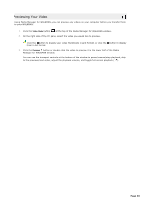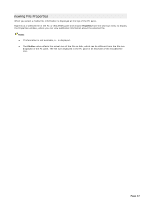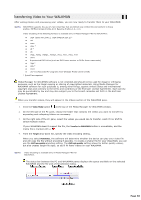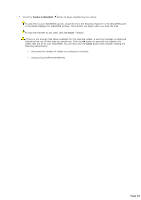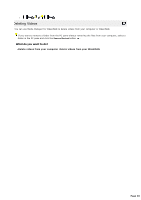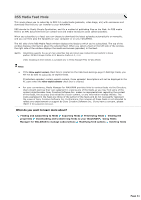Sony NWZA815 Media Manager Instructions - Page 36
Previewing Your Video, them in list format.
 |
UPC - 027242721418
View all Sony NWZA815 manuals
Add to My Manuals
Save this manual to your list of manuals |
Page 36 highlights
Previewing Your Video Using Media Manager for WALKMAN, you can preview any videos on your computer before you transfer them to your WALKMAN. 1. C lick the Video Mode button at the top of the Media Manager for WALKMAN window. 2. On the right side of the PC pane, select the video you would like to preview. C lick the button to display your video thumbnails in grid format, or click the button to display them in list format. 3. C lick the Preview button or double-click the video to preview it in the lower half of the Media Manager for WALKMAN window. You can use the transport controls at the bottom of the window to pause/resume/stop playback, skip to the previous/next video, adjust the playback volume, and toggle full-screen playback ( ). Page 36