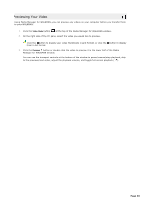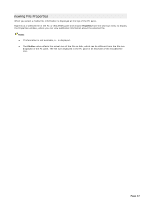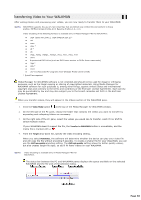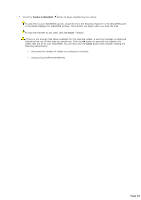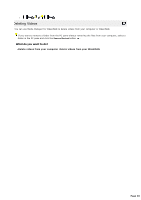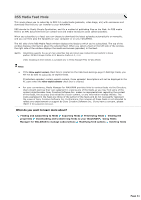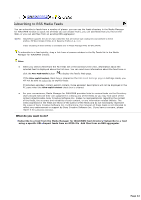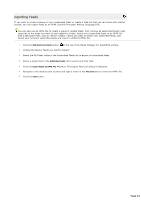Sony NWZA815 Media Manager Instructions - Page 38
Transferring Video to Your WALKMAN, Video, Transfer to WALKMAN, Target, Automatic, AVC low quality
 |
UPC - 027242721418
View all Sony NWZA815 manuals
Add to My Manuals
Save this manual to your list of manuals |
Page 38 highlights
Transferring Video to Your WALKMAN After adding folders and previewing your videos, you are now ready to transfer them to your WALKMAN. Go Pro WA LKM A N s upports the us e of .mp4 video files that are Q V GA s ize (3 2 0 x2 4 0 ) and c onform to thes e profiles : M P E G4 -Simple P rofile, A V C Bas eline P rofile v1 .2 , v1 .3 . V ideo enc oding of the following formats is available only in M edia M anager P RO for WA LKM A N : .mp4 (Sony A V C /A A C ), .mp4 (M P E G4 part 2 ) * .avi .wmv .mov * .qt * .dv .mpg, .mpeg, .mpeg1 , .mpeg2 , .m1 p, .mp1 , .m2 p, .m2 t .mmv U nprotec ted DV D titles (s uc h as DV D home movies or DV Ds from a c amc order) .3 gp * .m4 v* .DivX .dvr-ms (Rec orded T V programs from Windows M edia C enter 2 0 0 5 ) * Q uic kT ime required. Media Manager for WALKMAN software is not intended and should not be used for illegal or infringing purposes, such as the illegal copying or sharing of copyrighted materials. Using Media Manager for WALKMAN software for such purposes is, among other things, against United States and international copyright laws and contrary to the terms and conditions of the End User License Agreement. Such activity may be punishable by law and may also subject you to the breach remedies set forth in the End User License Agreement. When you transfer videos, they will appear in the Videos section of the WALKMAN pane. 1. C lick the Video Mode button at the top of the Media Manager for WALKMAN window. 2. On the left side of the PC pane, choose the folder that contains the videos you want to transfer by expanding and collapsing folders as necessary. 3. On the right side of the PC pane, select the videos you would like to transfer. Hold C trl or Shift to select multiple videos. If your WALKMAN doesn't support the file, the Transf er to WALKMAN button is unavailable, and the media file is marked with a . 4. From the Target drop-down list, specify the video encoding setting. When you select Automatic, the software will determine whether the device can play your video file and will copy the file without encoding if possible. To create a smaller file for your WALKMAN, you can use the AVC low quality encoding setting. The AVC high quality setting allows for better quality videos, but also creates larger file sizes, so you'll fit fewer videos on your WALKMAN. Go Pro V ideo enc oding is available only in M edia M anager P RO for WA LKM A N . The status bar between the PC and WALKMAN panes displays the space available on the selected WALKMAN and the file size of the selected videos. Page 38