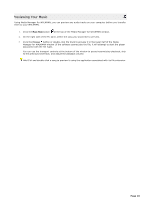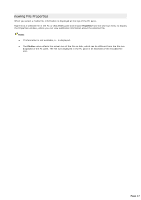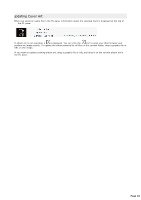Sony NWZA815 Media Manager Instructions - Page 21
Selecting and Shuffling a Random Collection of Tracks, Music, Shufle, Shuffle Fill, Reserve space - & playlist
 |
UPC - 027242721418
View all Sony NWZA815 manuals
Add to My Manuals
Save this manual to your list of manuals |
Page 21 highlights
Shuffle Tracks to Fill Your WALKMAN You can choose to have Media Manager for WALKMAN select a random collection of tracks from your music library, shuffle their order, and display them in a Shuffle Results folder. You can then edit the contents of the Shuffle Results folder before transferring the tracks to your WALKMAN. 1. C lick the Music Mode button at the top of the Media Manager for WALKMAN window. 2. On the left side of the PC pane, select a folder. Music in the selected folder (and all subfolders) will be used to shuffle tracks. If you want to shuffle tracks from your entire music collection, select the My Music folder at the top of the list to select all subfolders: 3. C lick the Shuf f le button and choose a command from the menu: Shuf f le Fill C reates a random c ollec tion of s ongs from the s elec ted folder to fill the available s pac e on your WA LKM A N . I f you've us ed the Reserve space c ontrol on the General Settings page, the amount of s pac e you s pec ified will not be filled. Shuf f le Half Fill C reates a random c ollec tion of s ongs from the s elec ted folder to fill the half of the available s pac e on your WA LKM A N . Shuf f le One Hour C reates a random c ollec tion of s ongs from the s elec ted folder to c reate a playlis t of the s pec ified length. Shuf f le Two Hours Shuf f le Four Hours Media Manager for WALKMAN shuffles and adds a random collection of songs from the selected location to the Shuffle Results playlist at the bottom of the folder list in the PC pane. The Shuf f le button is not available if your WALKMAN memory is full or if your WALKMAN is not connected via USB. 4. Once the tracks are displayed in the Shuffle Results folder, you can sort the list or delete tracks as desired before transferring them to your WALKMAN. If you'd like a different set of tracks, click the Shuf f le button again. 5. Once you are satisfied with the included tracks, click the Transf er tracks. button to begin transferring the The selected files are encoded if necessary and transferred to the WALKMAN. To stop the transfer at any time, click the Cancel button. Page 21